News page interface
Here you can find the visual overview of a News page, the central place for you to see what's happening in the community. The News page features a variety of streams designed to direct you to content, people, and places that pertain directly to you.
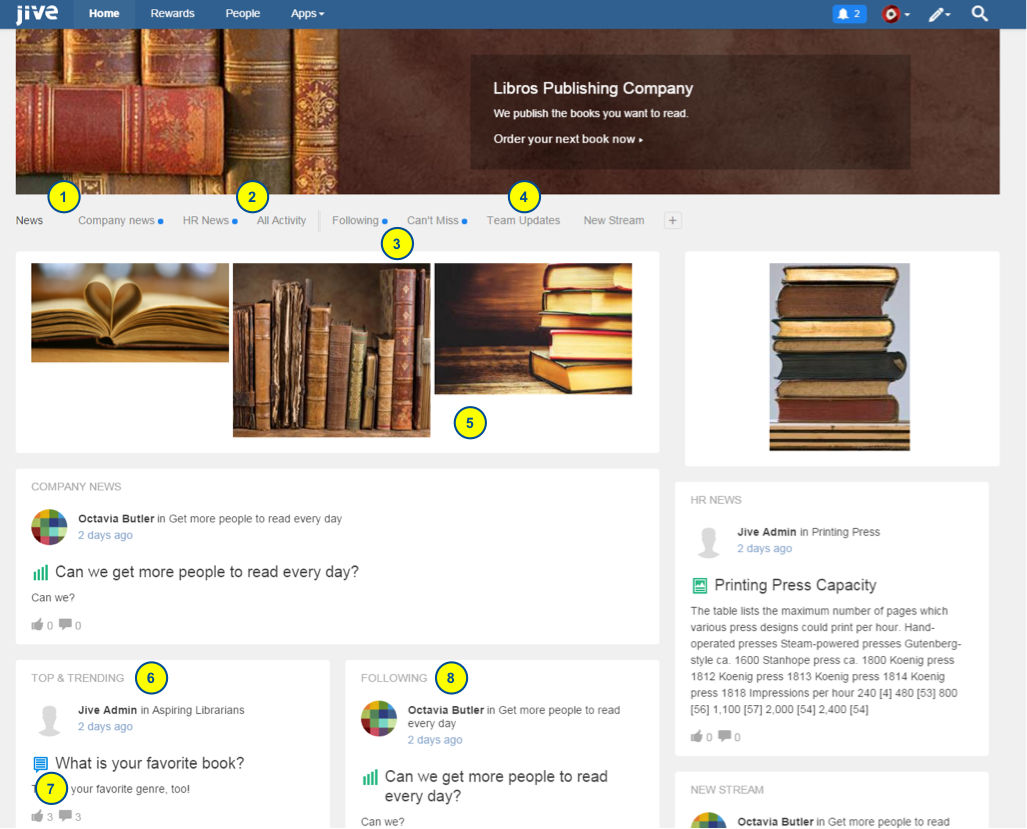
- Listed first are any streams your community manager has curated for you, which may vary from user to user.
- The All Activity stream is a great way to see what's happening right now and includes an array of recent activity across the community.
- Activity indicator dots appear next to streams that have a new activity in them since you last checked, helping you to quickly identify updates.
- Also listed here are streams that you create yourself to focus on the things you want to see.
- Banner images might be pictures, or they might link to helpful places within the community.
- Top & Trending shows you the activity getting a lot of attention right now, helping you gauge popular topics at a glance.
- See how many likes and comments have been given to something right from the card view to understand community engagement levels.
- Following shows you the content generated by people, places, and content you are following. You can add to or remove items from this stream easily.
Overview of News Features
The News view aggregates and displays content posted in your News and Following streams. Unlike your streams, the News page does not show content updates and comments in a stream view; it solely showcases new items.
- Content Display Order: Items are displayed in the order in which your streams are listed in the stream menu. Any duplicated content is removed if it's already being shown from a higher-order stream.
- Content Visibility Duration: Read content stays visible for two days while unread content remains for ten days.
Stream Menu
You can see these streams individually by clicking the link to a stream in the stream menu at the top of the page and scrolling down the page, or you can use the main News page to overview the latest items in each stream in a combined block view. Each block has a header that shows what stream the item came from.
- All Activity: Top & Trending stream: This stream shows you the trending content in your community to give you an idea of what's happening right now.
- All Activity: Most Recent stream: Displays all community updates that you have permission to see as they are posted in real time.
- Following: This stream contains all items related to people, places, and content you are following, allowing for streamlined content management.
Custom Streams
If you've created any custom streams, these will be listed to the right of the Following stream. Custom streams can help you keep up with the content, people, and places that matter most to you in your community.
Note: The News page responds to browser width by adjusting to fit all your streams, so your main navigation menu may differ slightly depending on your setup. You can pin any of the streams listed on your News page for quick access, enabling you to navigate to your preferred content effortlessly.