Manually anonymizing users with GDPR add-on
Here you can find details on using the GDPR add-on to manually anonymize users.
the pencil icon > Anonymize User
To manually anonymize users:
-
On the Jive user interface, go to the pencil icon > Anonymize User.
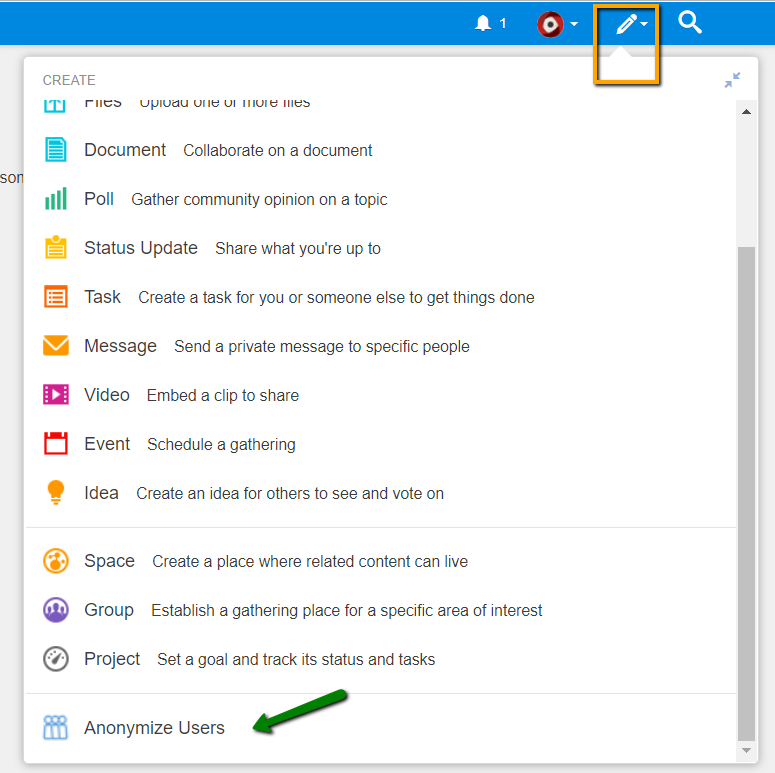
The following screen is displayed:
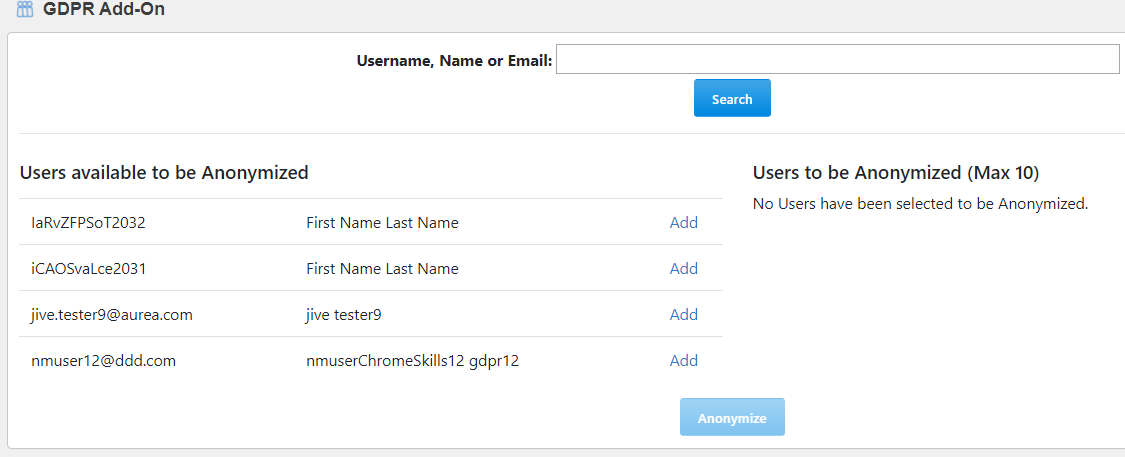
-
On the GDPR Add-on page, search for the user or users to be anonymized by providing their exact and complete username, name, or email.
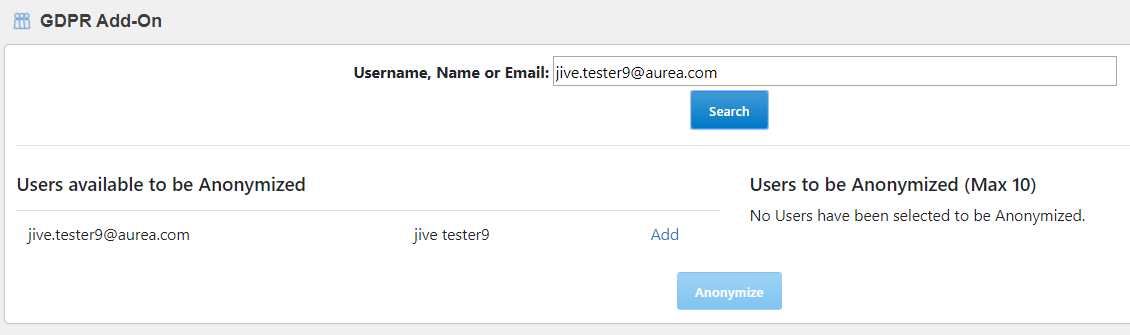
Or, if the user or users are already listed on the screen under the column Users available to be Anonymized, then select the concerned user or users and add a maximum of 10 users to the Users to be Anonymized (Max 10) column.

-
Select the concerned user names from the left column listing the (deactivated) users meeting the anonymization criteria defined and add (--->) to the right column.
-
Click Anonymize User.
On successful anonymization, the GDPR Add-on overwrites the user profile values of the anonymized users. Thereafter, these users will not be visible via Advanced Admin Console > People > Search Users under their original usernames.
Profile fields are overwritten by the GDPR Add-on according to the following logic:
| Profile Field | Field Value after Anonymization |
|---|---|
| Username | userTemplate.setUsername(RandomStringUtils.randomAlphabetic(10) + userToBeAnonymized.getID()); |
| userTemplate.setEmail(RandomStringUtils.randomAlphabetic(10) + userToBeAnonymized.getID() + "@localhost") | |
| First Name | First Name |
| Last Name | Last Name |
| Other Profile Fields: alphanumeric | Profile Field Name |
| Other Profile Fields: numeric | 123456789 |
| Other Profile Fields: date | current date |
| Other Profile Fields: multi-select | none selected |
| Other Profile Fields: single select | remains unchanged |
| Other Profile Fields: URL | Jive instance URL |
| Other Profile Fields: Boolean | remains unchanged |