An example of Content Filter tile
A Content Filter tile enhances search functionality via a multi-select feature that enables customizable sections, each having various drop-down values. Each value corresponds to one or more tags, based on which the search results are displayed.
Example 1
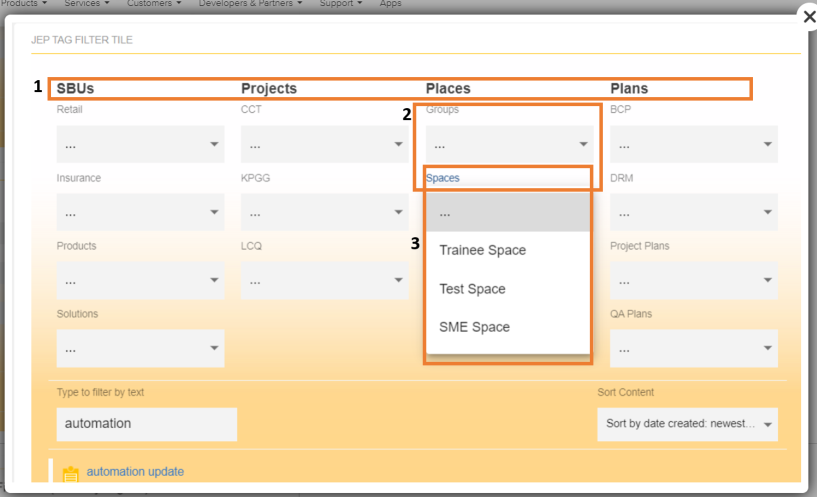
- Sections configured are: SBUs, Projects, Places, Plans
- In (Section) Places: Groups and Spaces are configured as dropdown values
- (Dropdown) Spaces is configured with Trainee Space, Test Space, and SME Space configured as Option values
Example 2
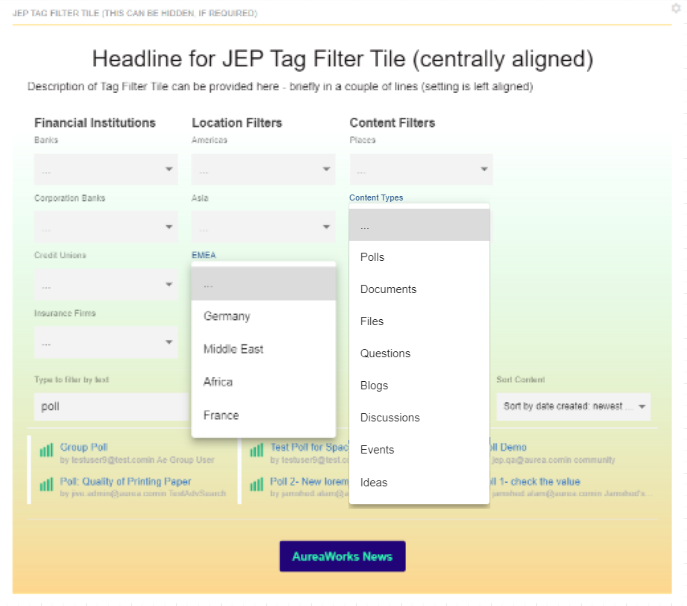
- Sections configured are: Financial Institutions, Location Filters, Content Filters
- In (Section) Location Filters: Americas, Asia, EMEA are configured as dropdown values
- In the Dropdown EMEA: Germany, Middle East, Africa, and France are configured as Option values
- Search is filtered by text "poll", and the results are shown in three columns.
- Column Count = 3
- Item Count = 6
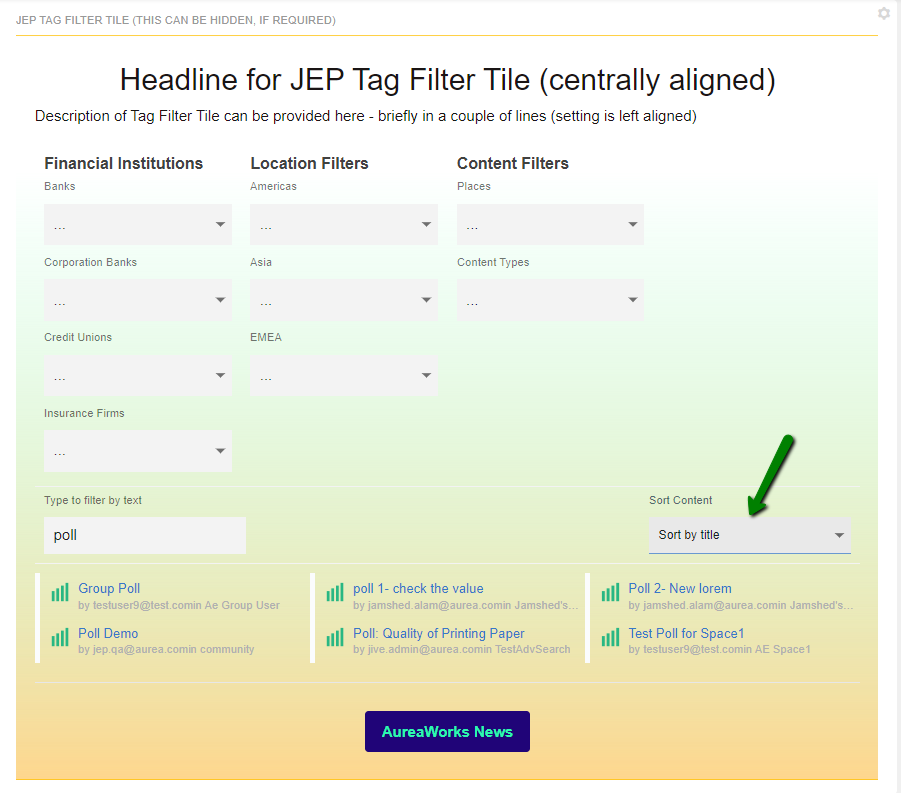
In this case, the search results are additionally rearranged by: Sort Content option: Sort by Title.
Example 3
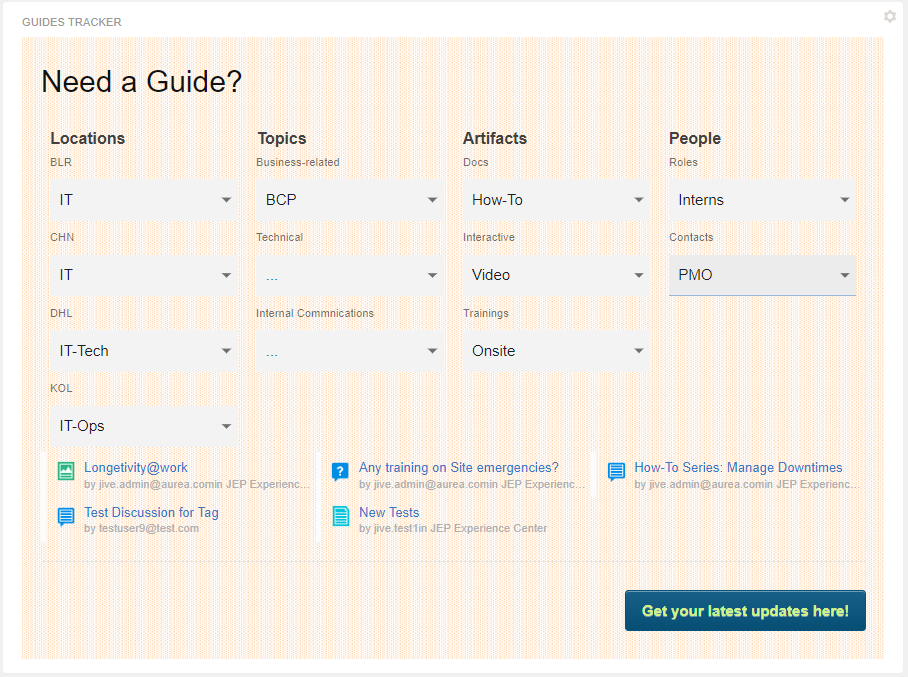
The Tag Filter here displays search results based on multi-select dropdown values in each section (Location, Topics, Artifacts and People).
In the Filter Settings, the following were disabled:
- Search in Entire Community (so the tag-related search is restricted to current Place)
- Search by Text (so the tag-related search is subject to the tags matching the Sections > Dropdowns > Options > Tag value)
- Show 'Sort by' (so search results are not auto-sorted)
The results are shown in three columns:
- Column Count = 3
- Item Count = 6
Note: Multi-select values are connected with the AND operator.
Additional Notes
Content Filter tiles have fully adaptable sections and drop-downs that allow assigning of each value to one or more tags. They can be configured for specific places or globally in the entire community, and results can be chronologically displayed in different sorting sequences.
Related Links:
- Installing Content Filter Tile add-on Content Filter Tile is installed from the Add-ons page.
- Creating Content Filter tiles Here you can find details on adding and configuring Content Filter tiles.
- Copying settings from another tile Use the currently configured settings of a tile in another environment or instance by using the Import / Export tile configuration? option.
- An example of Content Filter tile A Content Filter may look like this.