Setting up Featured Photos and Recent Photos widgets
The Featured Photos widget shows the first photos in a photo album, while the Recent Photos widget lists recently added photos or photo albums.
Featured Photos Widget
The number of photos shown is specified in the widget properties. You can link any photo album to the widget. If more photos are available than the specified number of results, a More link is shown in the bottom right corner.
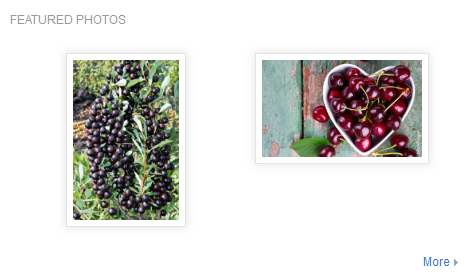
To add a Featured Photos widget:
-
In your place, click the Manage > Overview page.
-
From the widgets list, select Content > Featured Photos.
-
Drag the widget down into your layout area and drop it where you want it.
-
Click the small triangle in the upper right corner of the widget and select Edit this widget.
-
In Custom title, enter the title for the widget.
You can use the default title (Featured Photos) or create your own, for example, The very best photos.
-
In numResults, enter the number of photos to display in the widget.
-
In photoAlbumID, specify the ID of the album whose photos must be displayed.
You can find the ID in the album URL; it is the numeric identifier appended to the community URL. For example, in
http://www.yourcommunity.com/photoAlbums/1003, the album ID is1003. -
Click Save Properties.
-
When you're finished making changes to your place's layout, click Publish Layout.
The changes are saved, and the updated page is available to other users.
Recent Photos Widget
The Recent Photos widget can display either albums or photos. In the album view mode, the cover photo is shown along with the creator, name, and number of photos for each photo album. In the photo view mode, the date of creation, author, and name of the album are shown for each photo.
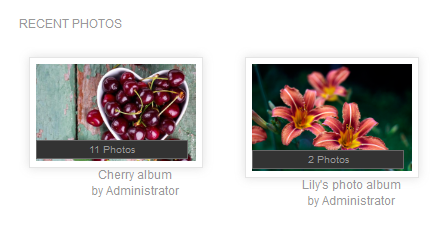
To add a Recent Photos widget:
-
In your place, click the Manage > Overview page.
-
From the widgets list, select Content > Recent Photos.
-
Drag the widget down into your layout area and drop it where you want it.
-
Click the small triangle in the upper right corner of the widget and select Edit this widget.
-
In Custom title, enter the title for the widget.
You can use the default title (Recent Photos) or create your own, for example, New Photos.
-
In numResults, enter the number of photos to display in the widget.
-
In showAlbums, select Yes to use the widget in the album view mode or select No to view the widget in the photo view mode.
-
In containerID, select which new photos should be displayed:
- To view new photos from the entire community, leave the box blank.
- To view photos from a selected place, start typing the place name and select the place when it is listed in the place picker. Alternatively, specify the ID of the place. The place ID is appended to the main community URL. For example, in
http://www.community.com/community/photo-album-space, the place ID isphoto-album-space.
-
Click Save Properties.
-
When you're finished making changes to your place's layout, click Publish Layout.
The changes are saved, and the updated page is available to other users.