Social Media tile
Integrate Twitter, Facebook, and Instagram posts with ease into your community pages. Tile requires no HTML knowledge and is easy to configure.
Social Media tile supports the following social media out-of-the-box:
- Facebook Page
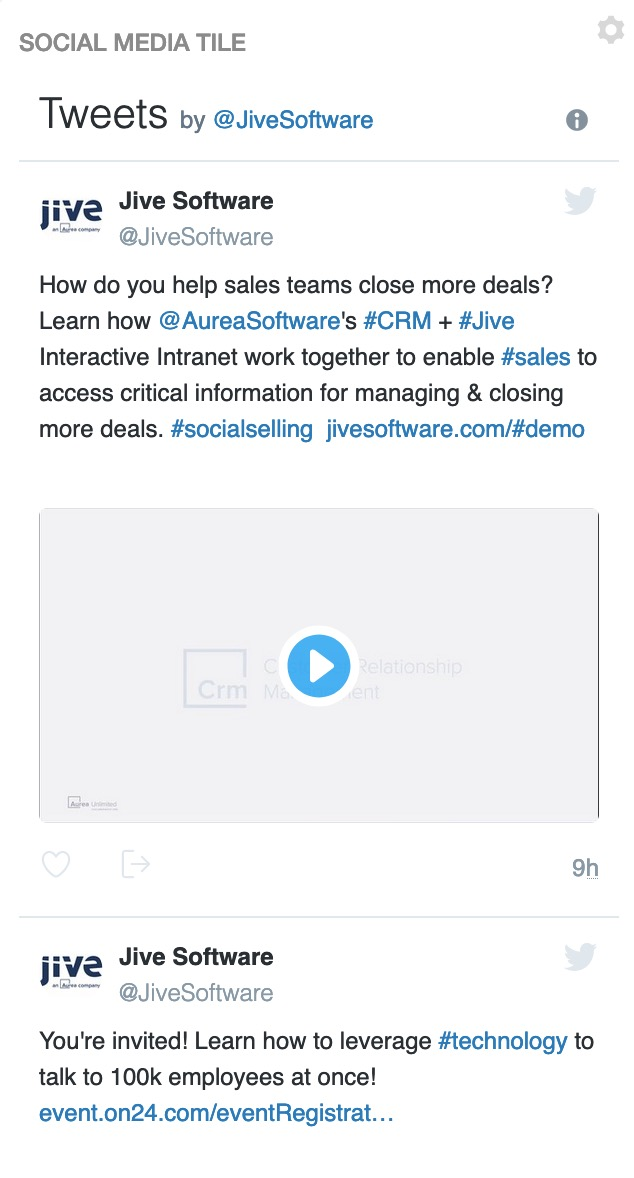
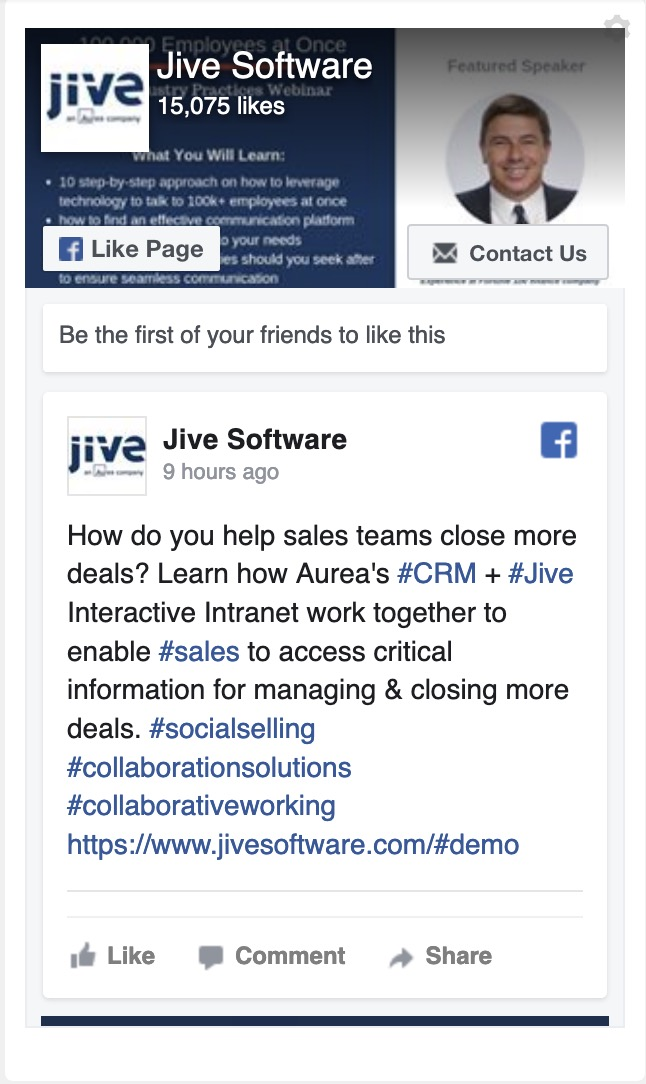
Examples of Social Media Tiles
Social Media tile connected to Twitter
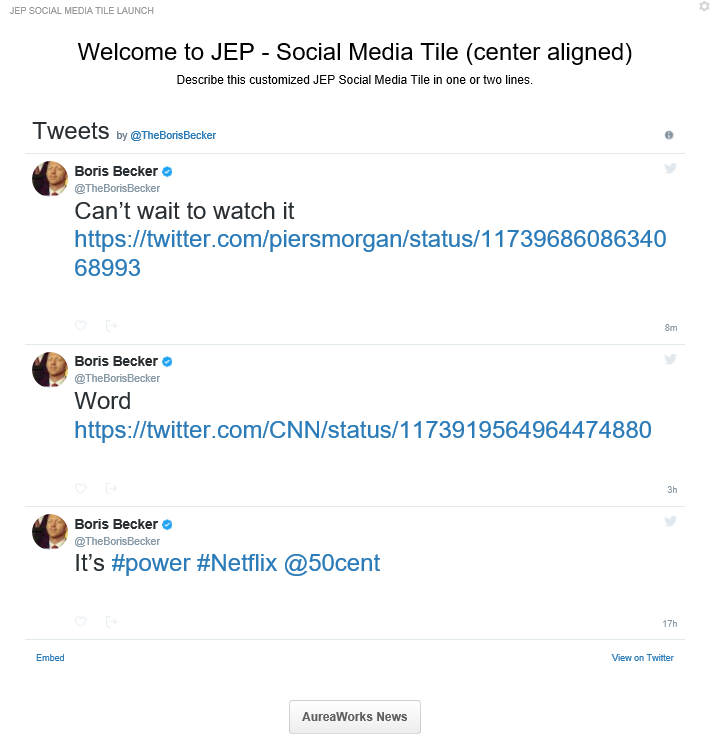
- General Settings:
- Title:
Title for Social Media Tile - Example - Display tile title?: Enabled
- Headline:
Welcome to JEP - Social Media Tile (center aligned) - Description:
Describe this sample Social Media Tile in one or two lines. - Background Image URL
- Background position: Top center
- Padding: 20px all around
- Text color: #030203
- Action label + URL:
AureaWorks Newsand link provided - Action Alignment: Center
- Title:
- Social Media Settings:
- Social Media: Twitter
- Twitter Username:
@TheBorisBecker - Number of posts: 2
- Max Height: 500
- Theme: dark
Social Media tile connected to Facebook
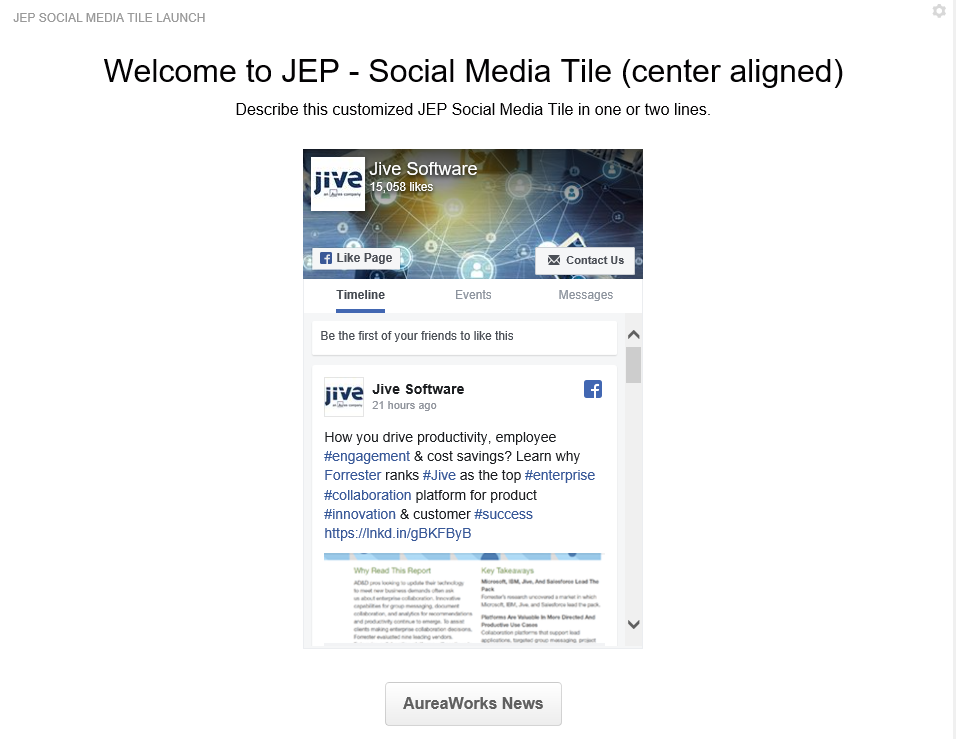
- General Settings:
- Title:
Title for Social Media Tile - Example - Display tile title?: Enabled
- Headline:
Welcome to JEP - Social Media Tile (center aligned) - Description:
Describe this sample Social Media Tile in one or two lines. - Background Image URL
- Background position: Top center
- Padding: 20px all around
- Text color: #030203
- Action label + URL:
AureaWorks Newsand link provided - Action Alignment: Center
- Title:
- Social Media Settings:
- Social Media: Facebook
- Facebook Page Url: fans.of.jive
- Facebook Tabs: Timeline, Events, Messages enabled
- Use Small Header: Enabled
Social Media tile connected to Instagram
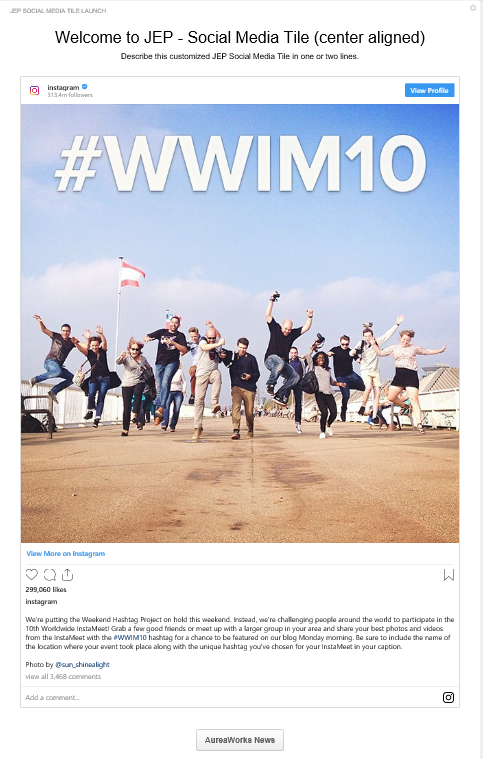
-
General Settings:
- Title:
Title for Social Media Tile - Example - Display tile title?: Enabled
- Headline:
Welcome to JEP - Social Media Tile (center aligned) - Description:
Describe this sample Social Media Tile in one or two lines. - Background Image URL
- Background position: Top center
- Padding: 20px all around
- Text color: #030203
- Action label + URL:
AureaWorks Newsand link provided - Action Alignment: Center
- Title:
-
Social Media Settings:
-
Social Media: Instagram
-
Instagram post embed code:
<blockquote class="instagram-media" data-instgrm-captioned data-instgrm-permalink="https://www.instagram.com/p/tsxp1hhQTG/?utm_source=ig_embed&utm_campaign=loading" data-instgrm-version="13" style=" background:#FFF; border:0; border-radius:3px; box-shadow:0 0 1px 0 rgba(0,0,0,0.5),0 1px 10px 0 rgba(0,0,0,0.15); margin: 1px; max-width:540px; min-width:326px; padding:0; width:99.375%; width:-webkit-calc(100% - 2px); width:calc(100% - 2px);">
...
</blockquote>
<script async src="//www.instagram.com/embed.js"></script>
-
-
Installing Social Media Tile add-on Social Media Tile is installed from the Add-ons page.
-
Creating Social Media tiles Here you can find details on adding and configuring Social Media tiles.
-
Copying settings from another tile Use the currently configured settings of a tile in another environment or instance by using the Import / Export tile configuration? option.
-
An example of Social Media tile A Social Media may look like this.
Related