Installing the Jive for Google Drive Files and Docs Add-On
Installing the Jive for Google Drive Files and Docs add-on from the Add-Ons Registry is a necessary step in connecting Jive with Google Docs.
Prerequisites
To prepare to connect to Google Docs, ensure you have the following:
- Sign into Jive with your Jive integration account user.
- In the Admin Console, make sure you select Enabled for the Add-Ons Registry by going to Add-ons > Cloud Settings.
Installation Steps
-
Log into Jive with a user who can access G Suite and has permission to install add-ons. This user needs the Manage System administrator permission.
-
Go to User interface: Your avatar > Add-ons.
-
Click All Add-ons > Available, and then click Install next to the Google Drive Files and Docs add-on.
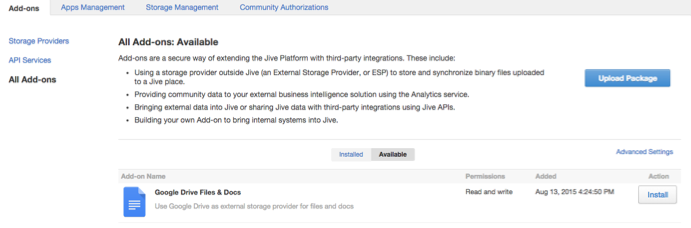
Once installed, the configuration window opens.
-
Click the gear icon next to Google Drive Files and Docs add-on to restrict usage of the app to certain Jive user groups, and then click Save Changes.
You can go to Admin Console: People > Create User Group to create user groups and give them certain Jive permissions.
-
Verify that the StreamOnce and Google Drive add-ons are installed and configured by selecting User interface: Your avatar > Add-ons.
-
If required, click Advanced Settings and modify the timeout values for the OAuth tokens used for authentication with the Google service. We recommend that you leave the default values.
-
Click Save Settings if you made any changes.
-
Click Save and Activate.
For more information about the add-on, see Google Drive Integration in the More Integrations Help.
Previous topic:Setting up Jive for Google Docs
Next topic:Adding Google Drive as an external storage provider