About Jive webparts
The Jive People, Jive Content, and Jive Activity webparts are available in SharePoint when you install the Webparts App in SharePoint and install the SP-Online & 365 add-on in Jive.
Installing Jive Webparts App to the Site Collection
If you are a Site Collection Admin, you need to install the Jive Webparts App into the app catalog for your SharePoint Site Collection before you can add the webparts. This step is critical to make the Jive People, Jive Content, and Jive Activity webparts available to site admins.
To install the webparts app:
-
Go to the SharePoint Site, https://jiveland.sharepoint.com/, and press the
in the top left of the screen and then click
.
-
Go to the SharePoint Admin Center by clicking Admin > SharePoint from the top menu bar.
-
Click apps > App Catalog.
-
Select Apps for SharePoint.
-
Click Upload and upload the unzipped webparts app.
After installing this app, ensure that the Jive Admin has installed the add-on (as described in Setting up the Office 365 integration add-on), and that the Site Admin can subsequently add the Jive webparts (as described below).
Adding Jive Webparts to your site
To add webparts to your SharePoint site:
-
Create a group with a user who is mapped to Jive and SharePoint. You can identify users who are mapped to both places because they have the same email address in Jive and SharePoint.
-
Go to the SharePoint site signed in as a Site Collection admin or a user with full control permissions.
-
Go to Sites Contents > New > App > webparts app.
Installation will take about a minute.
-
Once installed, go to the site's Home page, and then click Edit.
A new page opens.
-
Click Insert > Web parts and add the three webparts: Jive People, Jive Activity, Jive Content.
-
Click Save.
-
To verify the webparts are working correctly, log out as Admin, and back into SharePoint with a user mapped to Jive and SharePoint.
-
Look for content in the Jive webparts.
To learn more about these new Jive webparts, see About Jive webparts.
Jive People webpart
The People webpart enables SharePoint users to browse the list of active users in the connected Jive place. Info cards are provided for either members or followers of the Jive place. SharePoint users can navigate to the full profile page of the user in Jive.
This webpart can be used in the following ways:
- To see who owns the connected Jive place, use the Owned By field.
- To see who can view the content for this webpart, check the Visibility field. This changes according to the type of the connected Jive place: Open, Member Only, Private, or Private Unlisted.
- To learn which users follow this Jive-connected place, click Followers. You can tell which users only use Jive, and not SharePoint. You can click a user's avatar to open their Jive profile in a new tab.
- To learn which users have joined the connected Jive place or which ones just follow it, click Members.
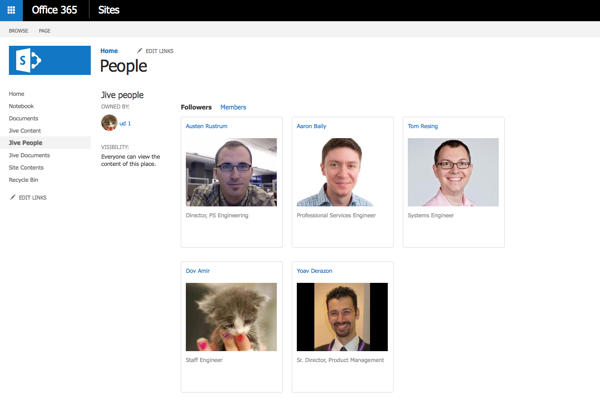
Jive Content webpart
The Jive Content webpart creates a view of all content items stored in the connected Jive place, including Documents, Blog posts, Discussions, and Polls. SharePoint users can click on any content item, view the discussion thread associated with it, and interact with it, such as liking or posting comments. In the context of a given content item, SharePoint users can also navigate to the Jive content page for any further actions.
This webpart can be used in the following ways:
- To view all content types, use the All Content view. You can also narrow the view to a specific content type.
- To change the sorting order, select Sort by date created or Sort by titles.
- To find out a content item title, author, and latest activity, look at its row in the table.
- To open a content item in a new dialog, click the content title.
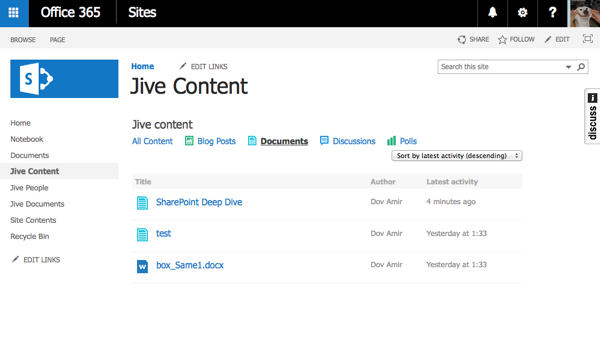
The Jive Content webpart also shows the following dialog box for content when you click its title.
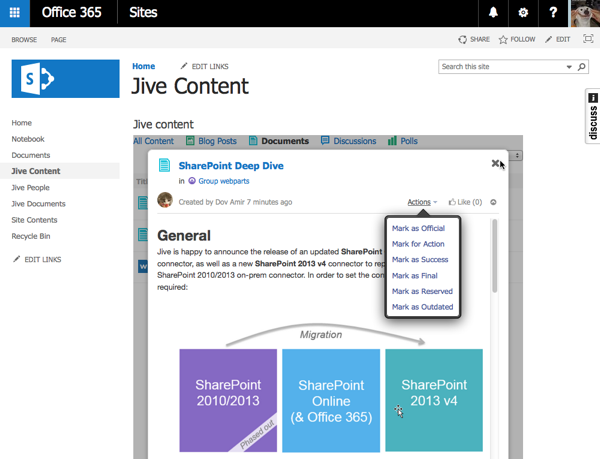
This dialog can be used in the following ways:
- To open the content in a new Jive tab, click the title.
- To add actions to the content item (or to comments and replies), select Mark for action, Mark as success, Decision, or Helpful.
- To add comments and replies, click Comment or Reply. Click like for a comment, reply, or the content item itself.
- To view uploaded and attached files for blogs, discussions, and documents, click the file. You can download it from there.
Jive Activity webpart
The Activity Webpart is a view of all activities occurring in the connected Jive place, including all content types and social actions. It resembles the activity page that is typically the default page of a Jive place. As with the Content Webpart, the items of the Activity Webpart can be viewed in detail, allowing to post comments and apply social actions, as well as navigate to the full page of the associated item.
This webpart can be used in the following ways:
- To create a new discussion in Jive, type in the What's going on? line. Whatever you write will appear in the title of the discussion.
- To reply to comments or content items, click like for the item or the comment.
- To open content item in a new Jive tab, click it.
- To open profiles in new Jive tabs, click usernames for the content creator or users who have replied.
