Keeping documents synchronized
With Jive for Office, you can share your Office documents with others in your online community and ensure they remain synchronized as you collaborate. After you've connected your community to Office, Jive Connects for Microsoft Office performs the following key functionalities:
- Updates the document preview in the community when you save changes to the document's content.
- Updates the Office document comments list with comments made in the community.
- Lets you see updates from others in your community and review them before using them.
- Keeps changes to community-related document properties in sync between the Office application and the community. When a change is made in one place, it shows up in the other. You can see the following properties in the Dashboard:
- Tags
- Categories
- The document's title
- The document's description
- Revision activity
- Document's state
This feature is supported for Microsoft Office running on Windows. For more information about supported Office versions, see the [Jive for Office Guide(jiveforoffice) or the Jive for Office 365 Guide.
What you can do
With Jive for Office, you can upload Microsoft Office documents to your community, then keep changes to the document in sync while you work in Office. In particular, you can:
- Upload Office documents to your community without leaving Microsoft Office. When you upload a document, the community displays a preview of the document. However, the document must still be edited by using Microsoft Office.
- Use Jive in the Office toolbar ribbon to:
- Change collaboration options to indicate who can edit the document in the community.
- Create a document for your community.
- View the currently published version of your local document in your community.
- Share your document with others.
- Check for updates to the document.
- Use the Dashboard to:
- See who else is editing the document.
- See how many people viewed the document, who created it, and who’s contributed to it.
- View, add, delete, and reply to comments.
- View and add tags to help categorize the document in the community.
- Edit the document's description.
- View older versions of the document.
- Rate the document and see how others rate it.
- Browse files similar to the open file.
- Take a look at more files created by the author.
To get document updates from the community:
-
When your document has been updated by someone in the community, you receive a real-time pop-up notification. Alternatively, you can also click Check for Updates.
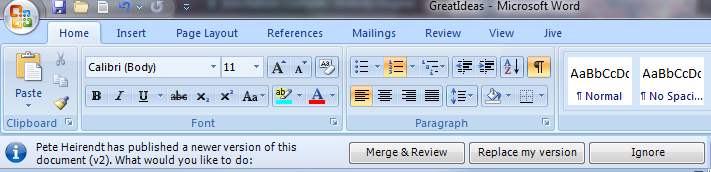
-
If there are no changes, a message informs you accordingly. Otherwise, you can select how you want to deal with the changes:
- Replace my version to accept the newer version, overwriting your own local changes. (You can also Overwrite Local Version from the Jive toolbar at any time if you want to discard your local work and start over with the published version.)
- Merge and Review to review which changes you want to use.
- Ignore to continue working without accepting or rejecting changes at this time.
-
When you're done working, save your changes so others in the community can see your recent changes.
-
If at any time you want to overwrite the current local document with the version on the community, click Check for Updates > Overwrite local version in the Jive toolbar.