Creating Super List tile
The Super List tile displays a filtered list of content, people, or places. You create the filter link, and then paste it into your Super List tile to get the results.
To create a filter link and add it into your tile:
-
Decide if you want information from the entire community or only information from a place to show up in your tile.
-
If you want to see place content only in your super list then browse to the place, and select Content.
-
If you want to see people, places, or content across the entire community, then append your community name with
/people,/places, or/content, for example:https://thrive.ignitetech.com/content
-
-
Filter and sort results that you want to see in the super list.
-
Copy the URL from the browser or click Use this view in a tile > Copy to clipboard.
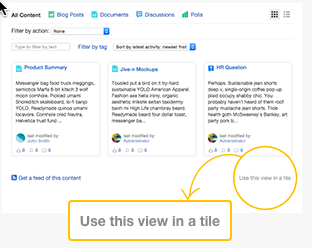
-
Go to your place.
-
To open the Activity page for editing, select Manage > Settings.
-
To open a Custom page for editing, open the page and click Edit page.
-
In either a wide or narrow tile, click Add a tile.
-
Select Lists - Dynamic > Super List.
-
Paste the link into the Paste filter link here box.
-
If you pasted a link to filtered content, choose one of the following options:
Basic list | Use this view to show title, author, and post date |
Detailed list | Use this view to show title, snippet of content, and, if available, number of comments, replies, likes, and views. |
Rich Preview | Use this view to show original content author avatar and name, post date, content icon and title, a thumbnail of an image (if available), a snippet of content |
-
You can change the title and the number of items to display.
-
Click Apply to save the tile settings.
-
Click Save to save the page changes.
A Super List tile is added to your place.