Designating a Profile Field to be Used by Microsoft Teams
The Microsoft Teams add-on uses user groups to provide secure access to the add-on features. To designate a profile field to be used by the Microsoft Teams add-on, you need to add the profile field you decided to use to the Microsoft Teams Add-on configuration.
Fastpath:
- User interface: Your avatar > Add-ons
- Admin Console > People > Global Profile Settings
- Advanced Admin Console > People > Settings > Global Profile Settings
A user must have at least Manage System permissions to configure add-ons and profile fields.
Steps to Configure the Profile Field
-
Create a new text field (if not already created):
Go to the configuration page:
- Admin Console > People > Global Profile Settings
- Advanced Admin Console > People > Settings > Global Profile Settings
Create a new text field with the following parameters:
- Field Type: Text field
- Field name: The name of the field to be used, for example,
msTeamsUsername - Language Display Name: The label for the field in English, for example,
MS Teams Username - Required: Cleared at least until the add-on setup is finished and tested.
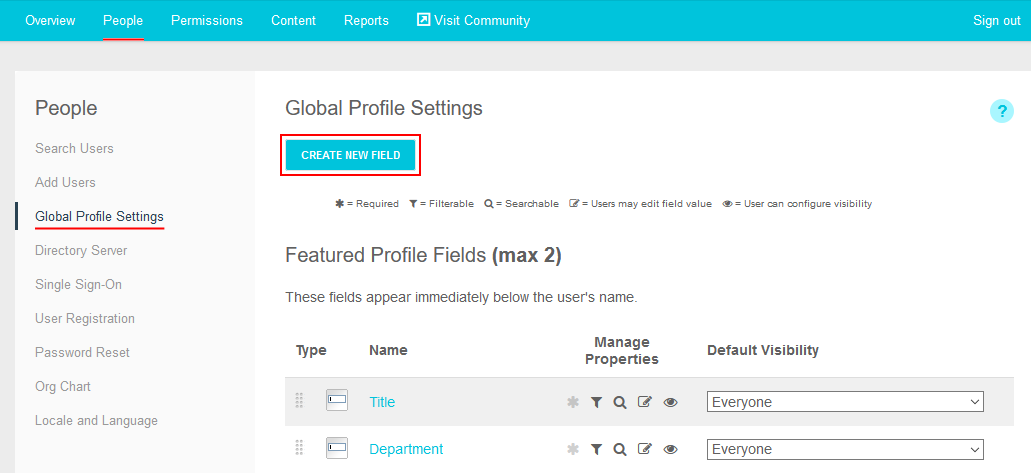

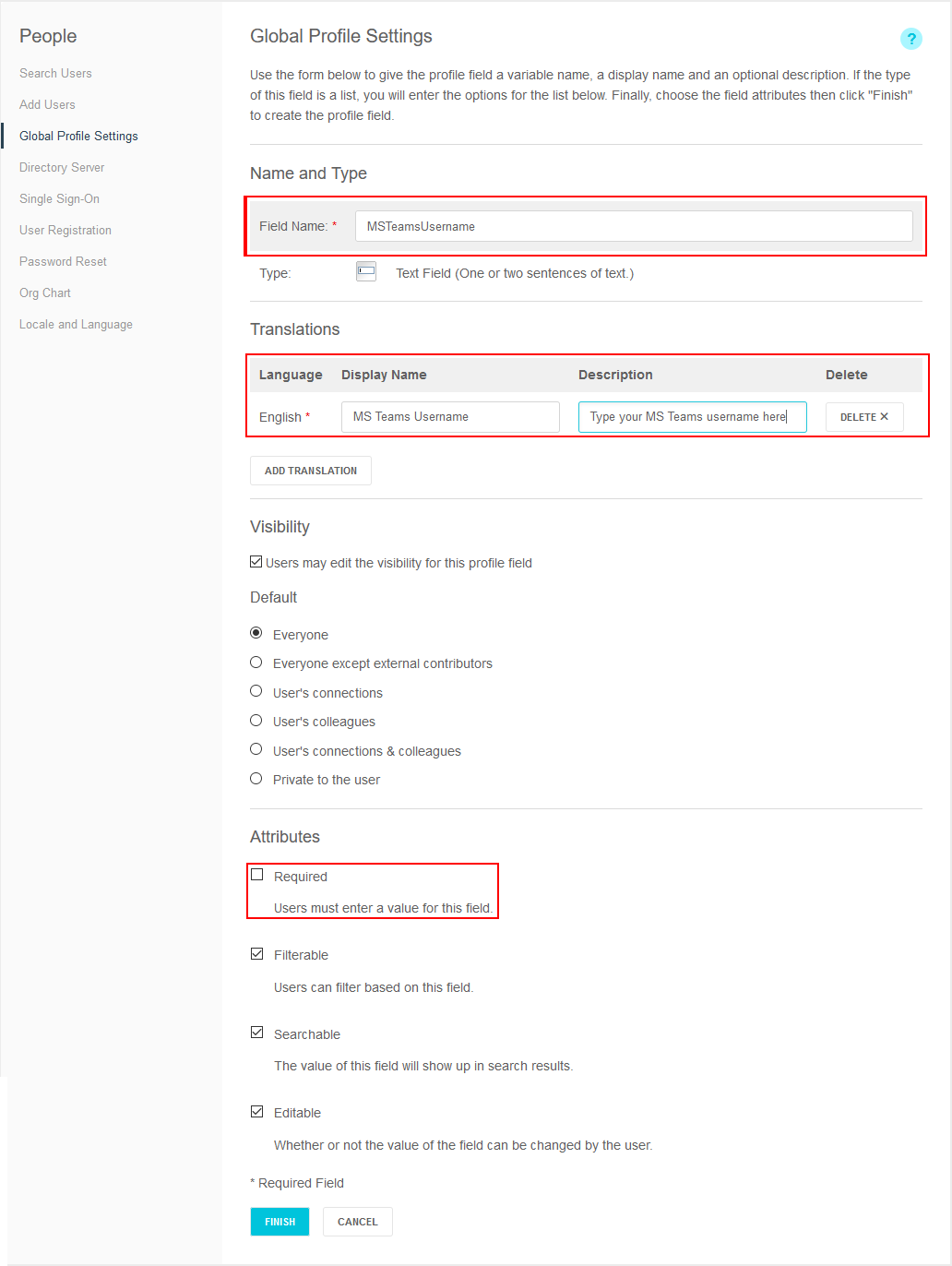
-
Designate the Profile Field in the Microsoft Teams Add-on Configuration:
Go to User interface: Your avatar > Add-ons > All Add-ons > Installed.
Find Microsoft Teams in the list, click Settings.
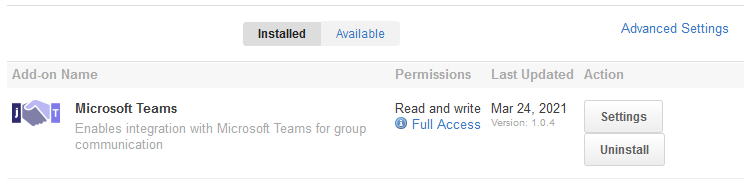
-
Click Configure Now.
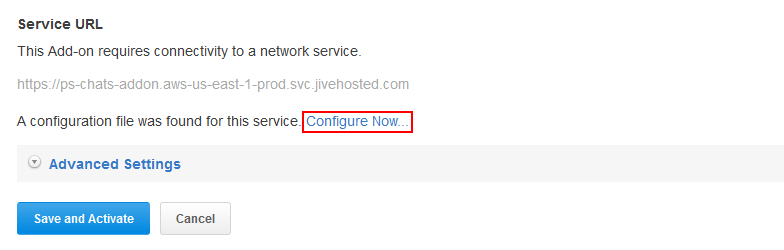
-
In the Configure "Microsoft Teams" dialog box, select the field that is used to keep the Microsoft Teams username. This can be a specially created field or one of the existing fields.
For this example, we are using the newly created field:
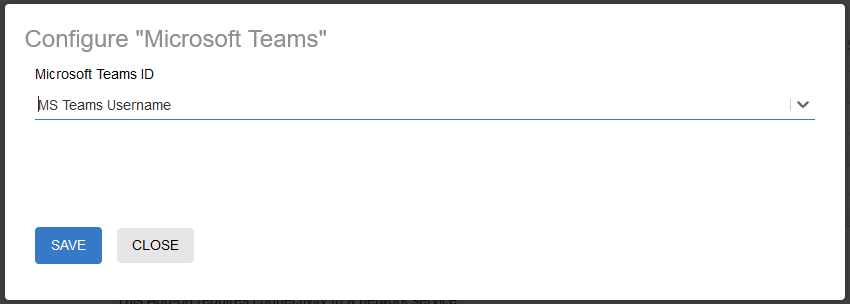
-
Click Save to save the selection, and then click Close to close the dialog box.
-
Click Save and Activate to apply the changes.
Once the profile field is added, the values must be populated for the users in the community before the features in the integration will function properly. This can be done manually or through any form of automation, such as User Sync.