Installing Microsoft Teams Add-on
Microsoft Teams Add-on is an add-on that is installed from the Add-ons page. The add-on also must be signed.
Make sure that the Jive instance is configured, as described in Prerequisites for installing Microsoft Teams Add-on, before installing the add-on.
User interface: Your avatar > Add-ons
A user must have at least Manage System permissions to install add-ons.
This add-on requires connectivity to Jive Cloud Shared Services.
Installing from a package
To install Microsoft Teams Add-on from a zipped package:
-
Download the latest version of the Microsoft Teams Add-on package –
chats-jive-<version>-extension.zip.You can get the latest version from the add-on's release notes page the PS Solutions - Release and Deployment Notes space on Thrive.
-
Unzip the provided add-on archive.
-
Open the
definition.jsonfile and copy the id field from the file.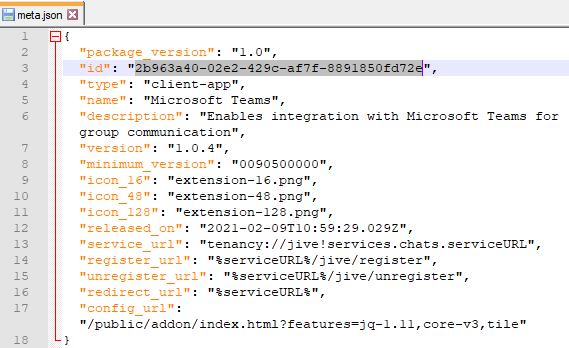
-
Go to the Add-ons page: In the user interface, click on your avatar in the upper-right corner, and then select Add-ons.
-
On the Add-ons tab, select All Add-ons on the right, and then click Ctrl+Upload Package (Windows) or CMD+Upload Package (MAC) that the add-on package can be signed.
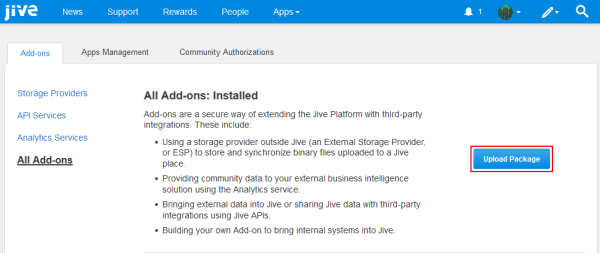
-
Paste the add-on ID you've copied in Step 3 into the sign package field and then click Sign.
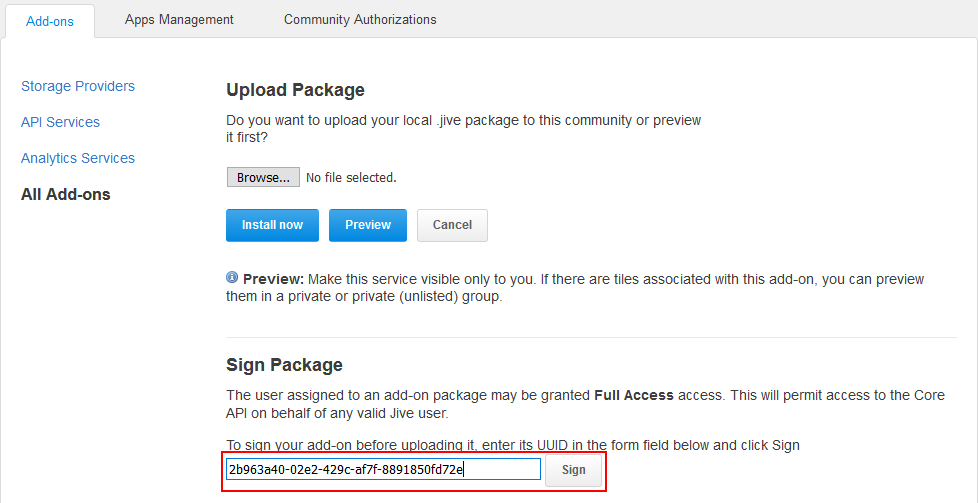
-
Copy the generated signature string.
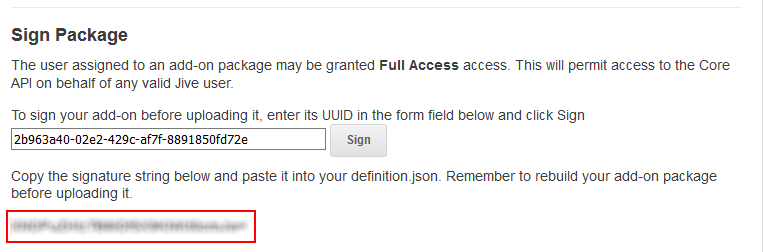
-
Open the unzipped add-on folder from Step 2. Open the
definition.jsonand paste the signature string at the following line:"jiveServiceSignature": "<<< replace me >>>"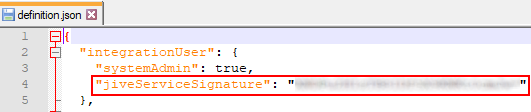
-
Save the
definition.jsonfile. -
Compress all the files contained in this folder into a ZIP archive (including the updated
definition.json) and name the archive.warningAttention: The archive must have exactly the same name and structure as the original folder.
-
Go back to the Jive Add-ons page and, if you closed the page, click Upload Package.
-
On the Upload Package page, choose the newly compressed package file and then click Install Now.
-
To verify that the add-on is installed, go to the Add-ons tab, then select All Add-ons > Installed, and find the add-on in the list.
The Microsoft Teams Add-on is installed. Now you need to configure the add-on, as described in Designating a profile field to be used by Microsoft Teams.