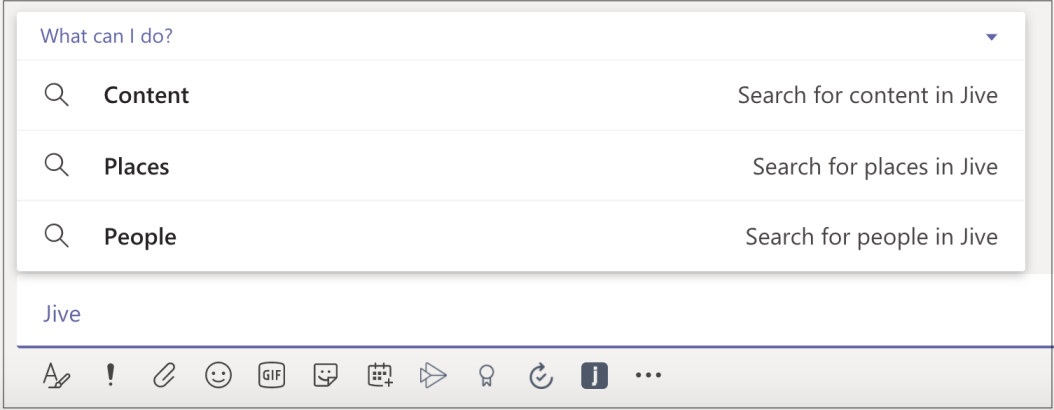Accessing Microsoft Teams from Jive and Testing Jive Search from Jive App for Microsoft Teams
From Jive, you can quickly check the user's status in Microsoft Teams from the Teams Status tile and switch to a Microsoft Teams chat from a user's hover card. If your community manager has enabled the Microsoft Teams connection in your community and you meet the Requirements for the Microsoft Teams connection, you can see other users' Microsoft Teams status on the tile and switch to chats from Jive.
Check User's Status and Start Chats
Using :
- Click
from a user's hover card or from the Teams Status tile to switch to Microsoft Teams and start (or continue) a chat with this user.
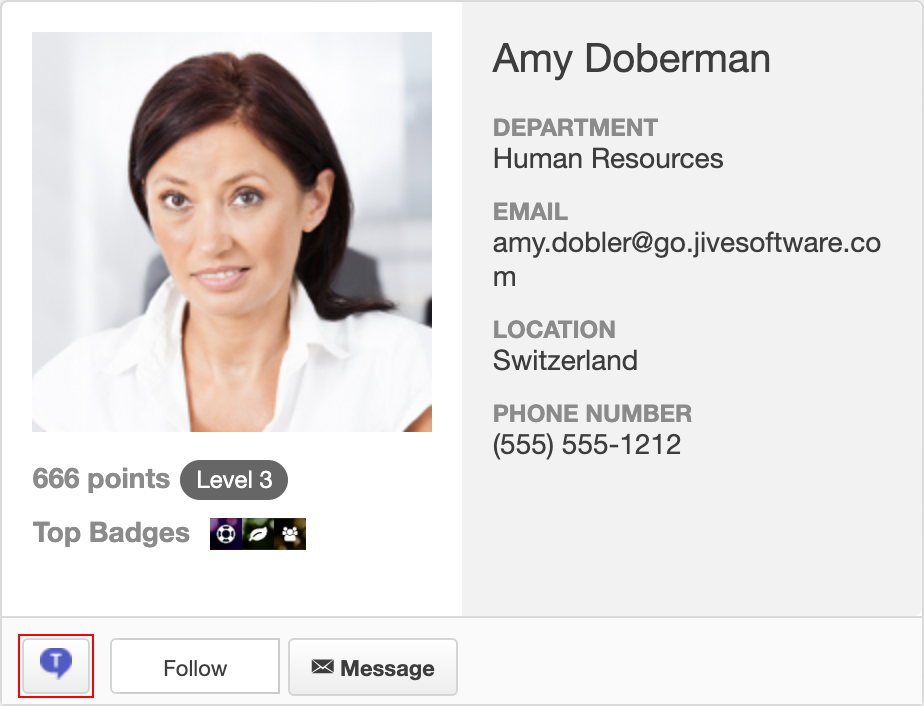
From the Teams Status tile:
- If a Teams Status tile is added to a place, it shows its followers; for a group, the tile can alternatively show group members (if set so).
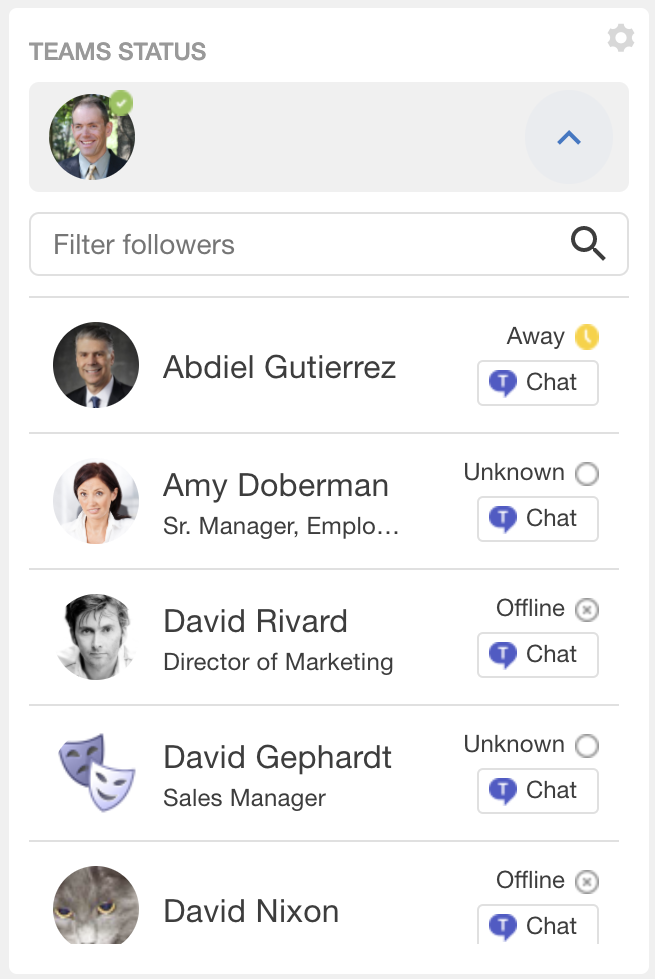
The status is displayed as it is set in Microsoft Teams:
- Clicking
starts (or continues) a chat with this user.
- If a user's status in the list is blank, the user's Microsoft Teams username is likely not set in their profile.
- If a user's status is Unknown, the user may not be configured properly in Microsoft Teams.
- Note that you may be prompted to sign in to Microsoft Teams if, for example, you've signed out or are logging in from a new device.
Testing Jive Search from Jive App for Microsoft Teams
Once you've added the Jive App for Microsoft Teams to your account in Microsoft Teams, you should test the Jive Search capabilities.
To search Jive from Microsoft Teams:
-
Open Microsoft Teams, using either the desktop app or the web interface.
-
Sign in to Jive: On the first use, you will be prompted to sign in to Jive. Once this happens, click sign in and provide your Jive credentials.
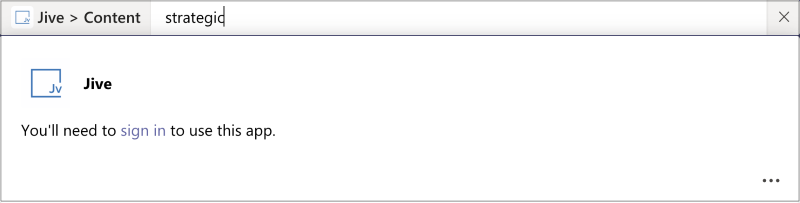
-
Searching Jive from the Microsoft Teams search: Click on the search box at the top of the screen and type
@jive.
-
Select the @Jive option in the list.

-
Select Content in the list and type a phrase that you want to search on.
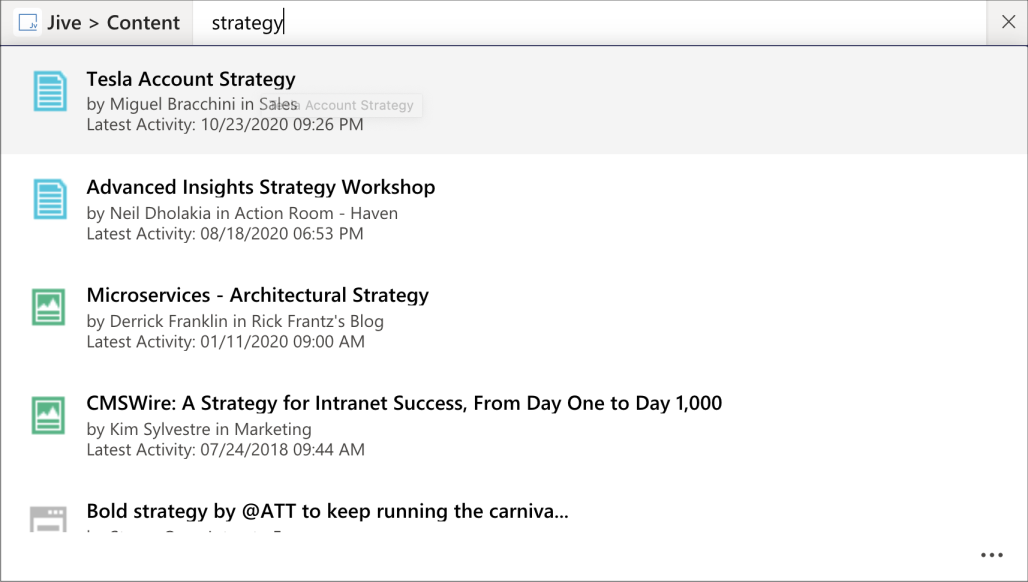
-
Similarly, try searching for people and places.
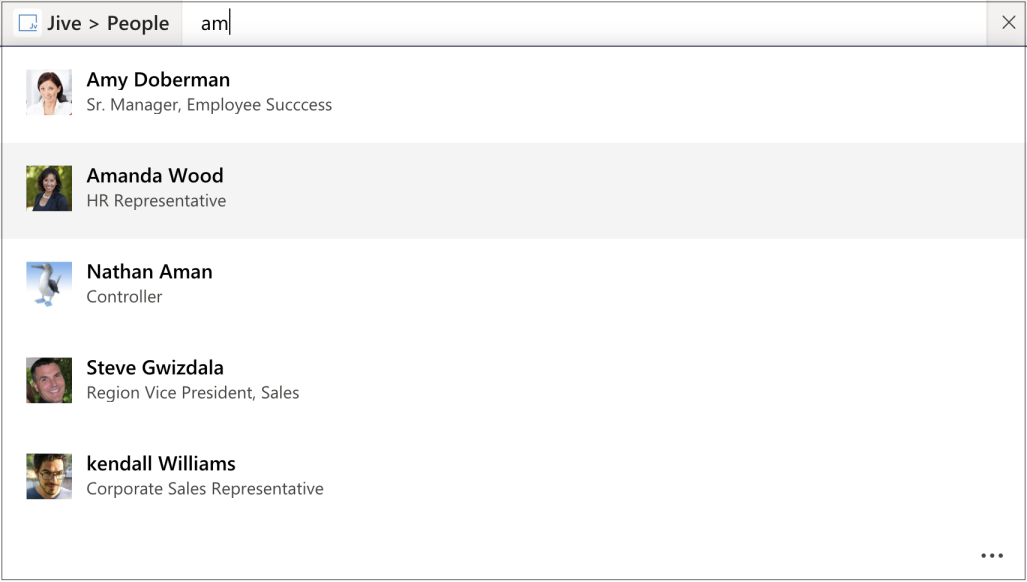
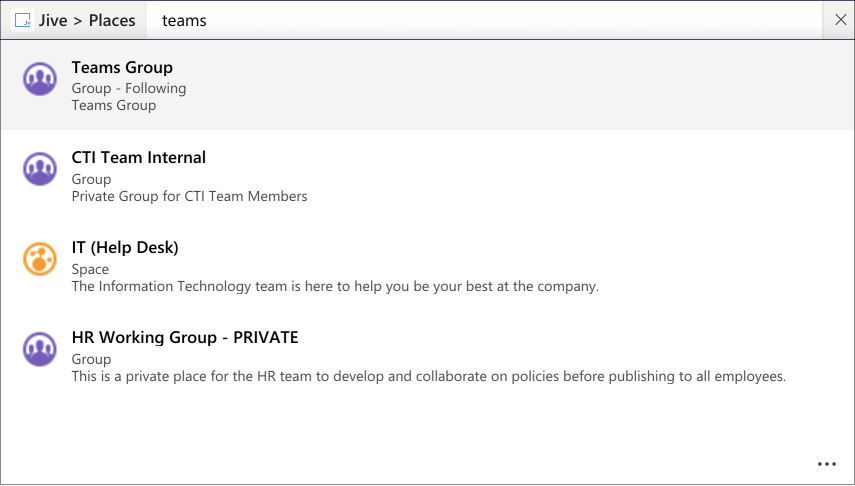
-
Accessing Jive search from the chat app: Go to a chat window in Teams and find the compose message area. A J icon is added for the Jive App for Microsoft Teams app.
-
Click the J icon and try searching Jive content, people, and places similarly to Steps 3-4.

-
Accessing Jive search when typing a message: From the compose message area, type
@Jive(similarly to Step 2).
-
Select Jive App for Microsoft Teams and try searching Jive content, people, and places similarly to Steps 3-4.