Microsoft Teams add-on
Easily integrate Jive with Microsoft Teams. "Click to connect" makes it simple to start or join a Teams chat from within Jive, while other features let you see users' Teams status within Jive, leverage Jive search, and more.
Microsoft Teams add-on:
- Allows starting a Microsoft Teams chat from Jive
- Displays Microsoft Teams user's statuses in Jive
- Gives the ability to search and reference Jive content from Microsoft Teams
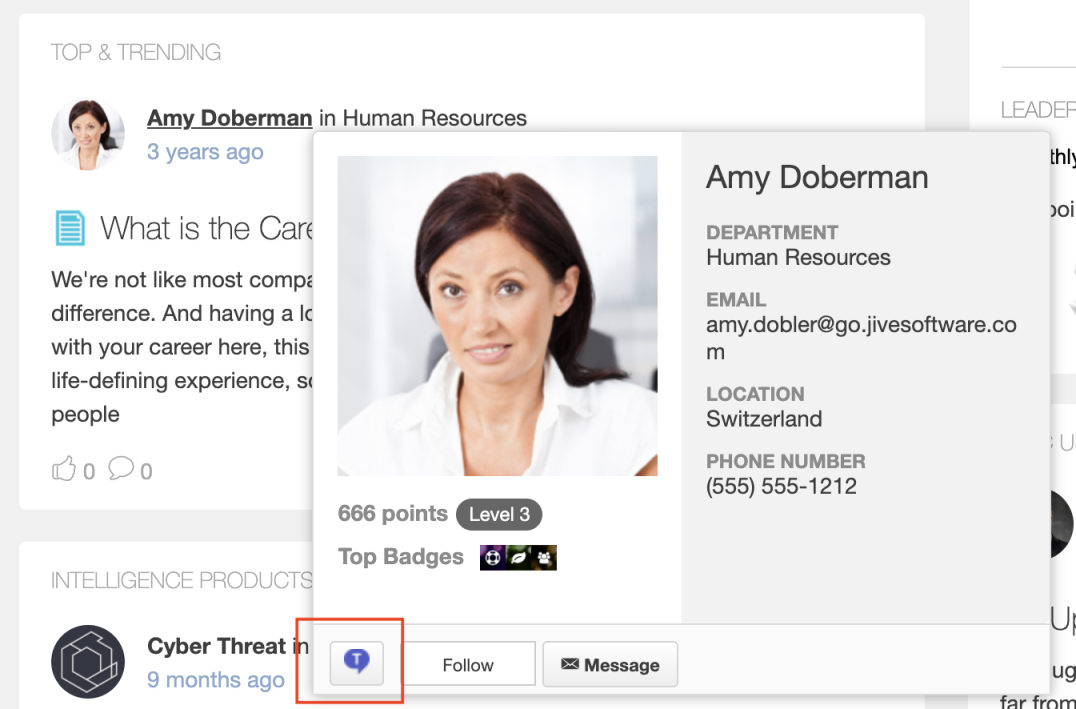
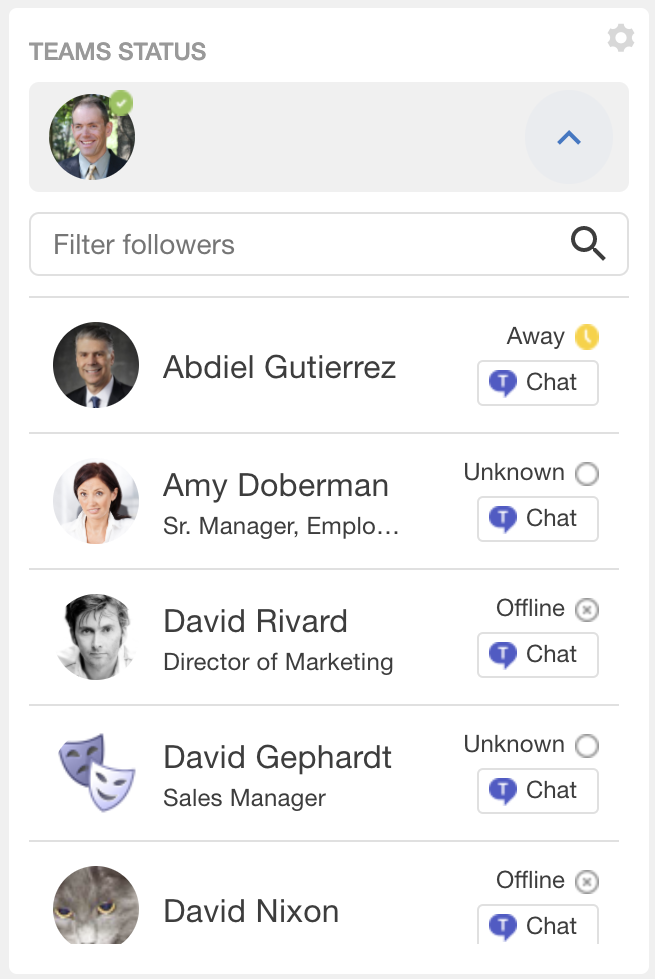
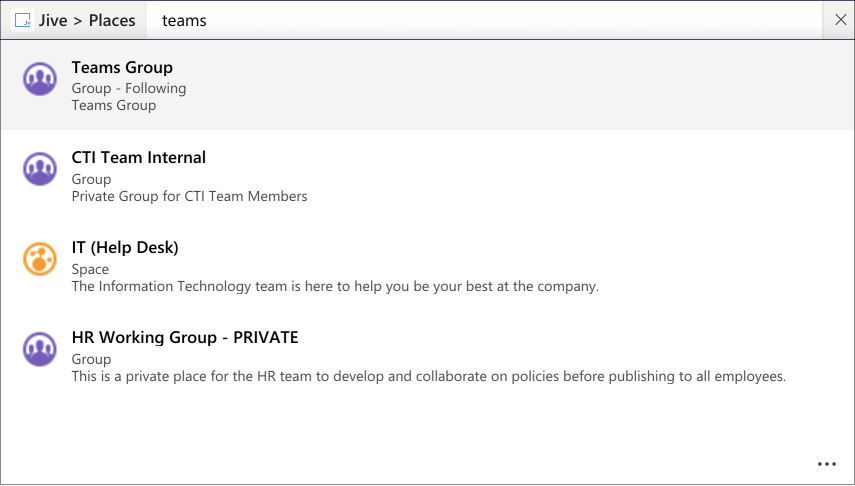
- Setting up the Microsoft Teams Add-on The Microsoft Teams Add-on adds connections from Jive to Microsoft Teams and back. Here you find the details on installing and configuring all add-on components.
- Creating Teams Status tiles Here you can find details on adding and configuring Teams Status tiles.
- Copying settings from another tile Use the currently configured settings of a tile in another environment or instance by using the Import / Export tile configuration? option.
- Requirements for the Microsoft Teams connection To use the connection between Jive and Microsoft Teams, you need to meet the following requirements.
- Accessing Microsoft Teams from Jive From Jive, you can quickly check the user's status in Microsoft Teams from the Teams Status tile and switch to a Microsoft Teams chat from a user's hover card.
- Accessing Jive from Microsoft Teams From Microsoft Teams, you can search and reference Jive content, people, and places.
- Troubleshooting the Microsoft Teams add-on Here are some tips for troubleshooting the most common questions about the Microsoft Teams add-on.
Troubleshooting the Microsoft Teams add-on
Here are some tips for troubleshooting the most common questions about the Microsoft Teams add-on.
Teams Status tile does not update user's status
This may be caused by several reasons.
Status is blank If a user's status in the list is blank, the user's Microsoft Teams username is likely not set in their profile. Check the user's profile settings and verify that the Microsoft Teams username is specified in the designated profile field correctly.
Status is Unknown If a user's status is Unknown, the user may not be configured properly in Microsoft Teams. Check the user's account in Microsoft Teams.
Too long update interval The data in the tile is updated on schedule. Check Tile Settings > Data Settings > Status refresh interval (s) to make sure the update interval is not too long. The default interval is 15 sec.
The Chat  button is not displayed
button is not displayed
If the Chat button is not shown, the user's Microsoft Teams username is likely not set. Check the user's profile settings and verify that the Microsoft Teams username is specified in the designated profile field correctly.
@jive is not available in Microsoft Teams
For the Jive search to work:
- Your company administrators must install the Jive App for Microsoft Teams in Microsoft Teams. For more information, see Setting up the Microsoft Teams Add-on. If you don't see it in the list of available apps, contact your Microsoft Teams administrators.
- You must add the app to your list, as described in On the Microsoft Teams side.