Installing the Jive App for Microsoft Teams
Jive App for Microsoft Teams must be installed on Microsoft Teams for integration.
Requirements for the Microsoft Teams Connection
To use the connection between Jive and Microsoft Teams, you need to meet the following requirements:
-
On the Jive side As a Jive community user, you need to add your Microsoft Teams username to your Jive profile.
-
On the Microsoft Teams side In Microsoft Teams, you need to add the Jive App for Microsoft Teams to the list of your active add-ons.
Important Pre-installation Steps
Before installing Jive App for Microsoft Teams, you must do the following:
- Install the Microsoft Teams Add-on, as described in Installing Microsoft Teams Add-on.
- Test and validate the Teams Status tile on at least one space, as described in Testing Teams Status tile.
You must be a Microsoft Teams administrator to install the Jive App for Microsoft Teams.
Installation Instructions
To install Jive App for Microsoft Teams, follow these steps:
-
Download the latest version of the Jive App for Microsoft Teams package –
chats-teams-<version>-ms-teams-app.zip. You can get the latest version from the add-on's release notes page in the PS Solutions - Release and Deployment Notes space on Thrive. -
Open Microsoft Teams and go to Apps.
-
Click Upload a custom app and select Upload for <your organization>.
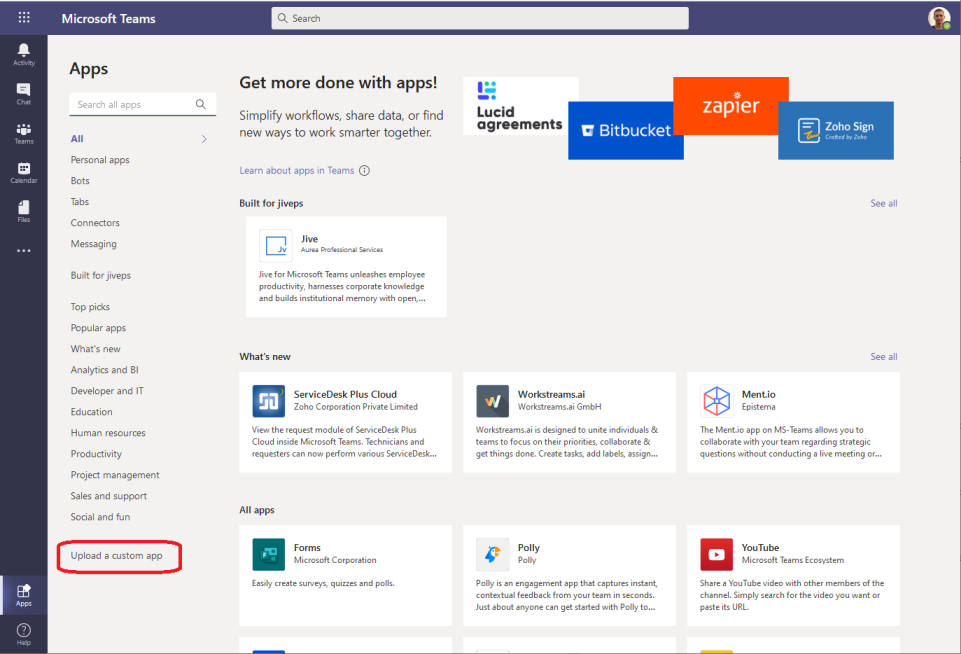
-
Select the ZIP file you downloaded and click Open. Wait a few seconds for the app to install. Once the Jive App for Microsoft Teams is installed, it appears in your list of available apps.
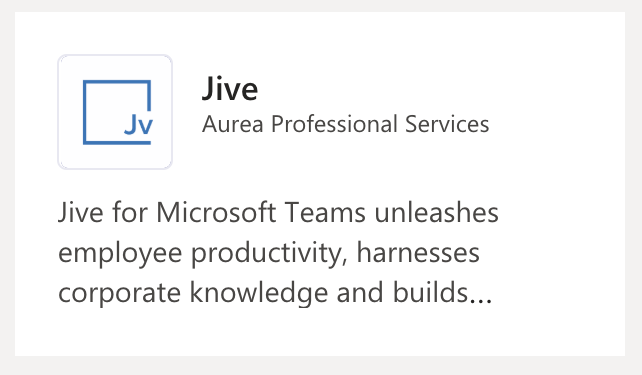 Note: Once installed, the app becomes available to all users, but it needs additional configuration before it can be used.
Note: Once installed, the app becomes available to all users, but it needs additional configuration before it can be used. -
Add the Jive App for Microsoft Teams to each user's apps list.
-
Click on the app tile in Microsoft Teams to open the app details.
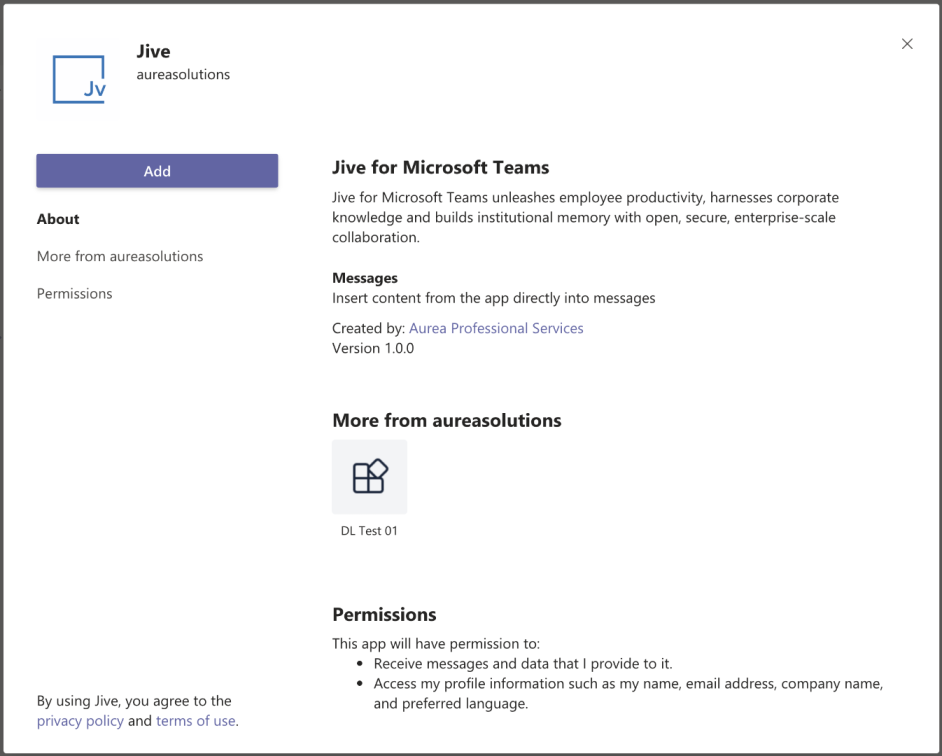
-
Click Add to 'activate' the app for your user. This is necessary for every user wishing to use the app in Microsoft Teams. The installation done in Step 4 merely makes it available.
Once the app is added, you can search and reference Jive content, people, and places directly from Microsoft Teams.
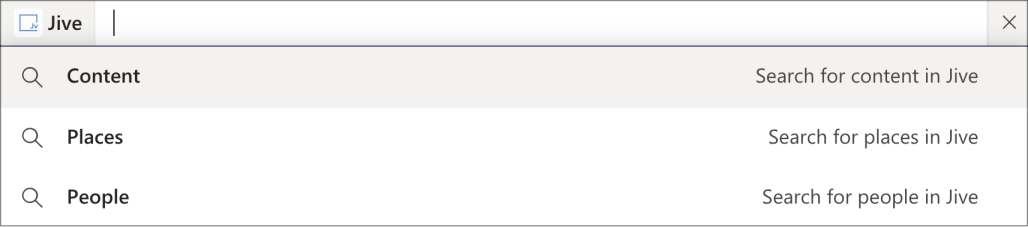
Additional Setup Consideration
In Microsoft Teams, you also need to add the Jive App for Microsoft Teams to the list of your active add-ons. Follow these steps:
-
Open Microsoft Teams.
-
Go to Apps on the left of Microsoft Teams, then search for Jive App for Microsoft Teams.
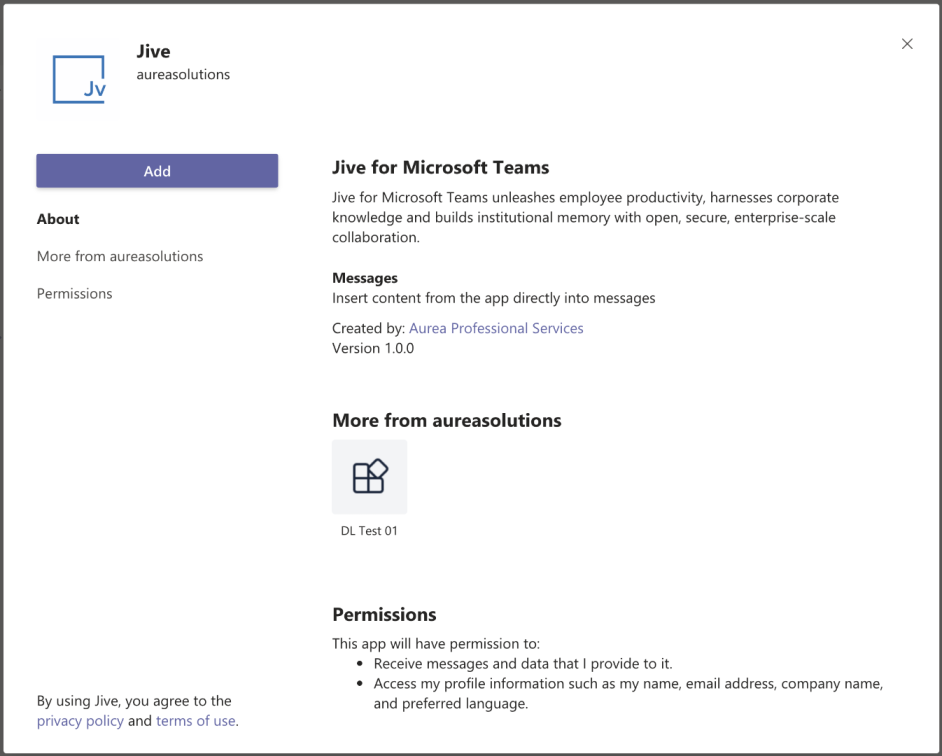
-
Select the Jive App for Microsoft Teams app, and once a description screen opens, click Add.
Once you've added the app, you can test and use the Jive Search.