Applying User Groups to Remove Followers
The Remove Followers add-on is an add-on that uses user groups to determine access to its features, providing secure access to its functionalities. Add the preconfigured user group (or groups) to the Remove Followers Add-on configuration to allow users of this group to use the add-on.
User interface: Your avatar > Add-ons
Admin Console > Permissions > User Groups
Advanced Admin Console > People > Management > Create User Group
A user must have at least Manage System permissions to configure add-ons.
To configure user groups for the Remove Followers add-on:
-
Go to the user group configuration page:
- Admin Console > Permissions > User Groups
- Advanced Admin Console > People > Management > Create User Group
-
Under General Settings, enter a user group name and click Create Group.
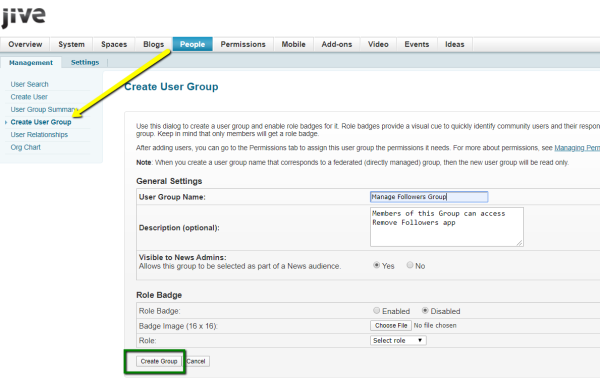
For this example, we are creating a
Manage Followersuser group. -
Add the concerned administrators as members to this user group.
-
Save the changes.
-
Go to User interface: Your avatar > Add-ons > All Add-ons > Installed.
-
Find Remove Followers in the list, click the gear icon > Settings.
-
Under App Security, click the gear icon next to Remove Followers.
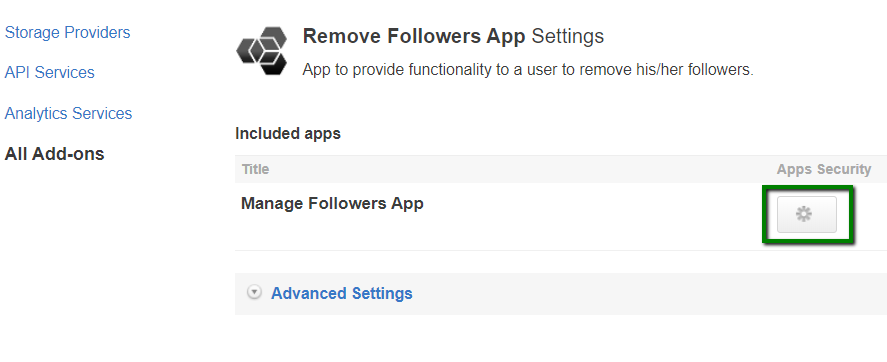
User groups with access to the
Manage Followersfeature are listed here. By default, the All registered users user group is used. -
Remove All registered users and add the user groups which should have access to the feature.
In this example, we are adding the
Manage Followersuser group. -
Save the changes.
Members of the specified user group (Manage Followers in the example) can now configure and use the Remove Followers add-on.