Applying user groups to the Microsoft Teams add-on
The Microsoft Teams Add-on requires the Jive instance configuration followed by the add-on installation and configuration. The add-on also uses user groups for determining access to its features. By configuring these user groups, you can limit access to specific functionalities, ensuring that only authorized users can utilize the add-on.
Admin Console > Permissions > User Groups
Advanced Admin Console > People > Management > Create User Group
User interface: Your avatar > Add-ons
A user must have at least Manage System permissions to configure or install add-ons.
This add-on requires connectivity to Jive Cloud Shared Services.
To configure user groups for the Microsoft Teams add-on:
-
Go to User interface: Your avatar > Add-ons > All Add-ons > Installed.
-
Find Microsoft Teams in the list, click the gear icon > Settings.
-
Under App Security, click the gear icon next to Microsoft Teams.
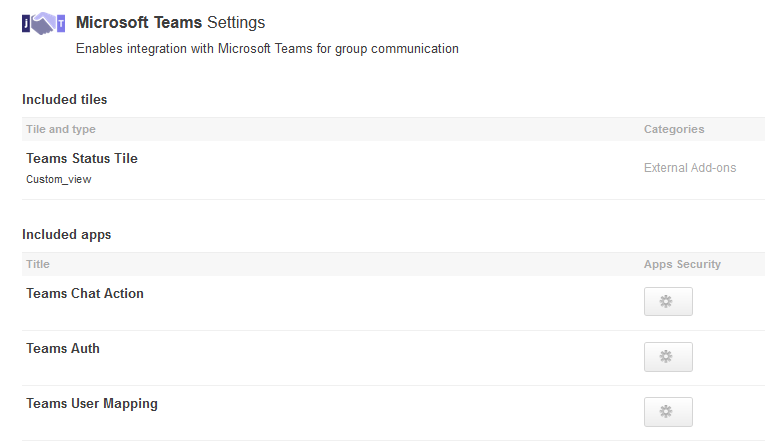
User groups with access to the add-on features are listed here. By default, the All registered users user group is used.
-
If necessary, replace the All registered users user group to allow access only to the users of the dedicated groups:
- Under Teams Chat Action, specify the user group whose members should be able to see and use
on hover cards and in user profiles.
- Under Teams Auth, specify the user group whose members should be able to use the Teams Status tiles.
- Under Teams User Mapping, specify the user group whose members should be able to map a Jive field for Microsoft Teams.
- Under Teams Chat Action, specify the user group whose members should be able to see and use
-
If required, create additional permission groups for members who should have specific access to the Microsoft Teams features.
-
Add the concerned administrators as members to these user groups.
-
Click Save and Activate to apply the changes.
Important Note: This add-on requires connectivity to Jive Cloud Shared Services, and it is recommended to follow procedure to properly configure both the Jive and Microsoft Teams sides to ensure proper functionality.