Configuring User Groups for Admin Essentials
Admin Essentials Add-on is an add-on that uses user groups for determining access.
Admin Console > Permissions > User Groups
Advanced Admin Console > People > Management > Create User Group
User interface: Your avatar > Add-ons
A user must have at least Manage System permissions to configure add-ons.
To configure user groups for the Admin Essentials add-on:
-
Go to the user group configuration page:
- Admin Console > Permissions > User Groups
- Advanced Admin Console > People > Management > Create User Group
-
Under General Settings, enter a user group name and click Create Group.
For this example, we are creating a
URL Rename Permission Groupuser group. -
Add the concerned administrators as members to this user group.
-
Save the changes.
-
Next, go to User interface: Your avatar > Add-ons > All Add-ons > Installed.
-
Find Admin Essentials in the list, click the gear icon > Settings.
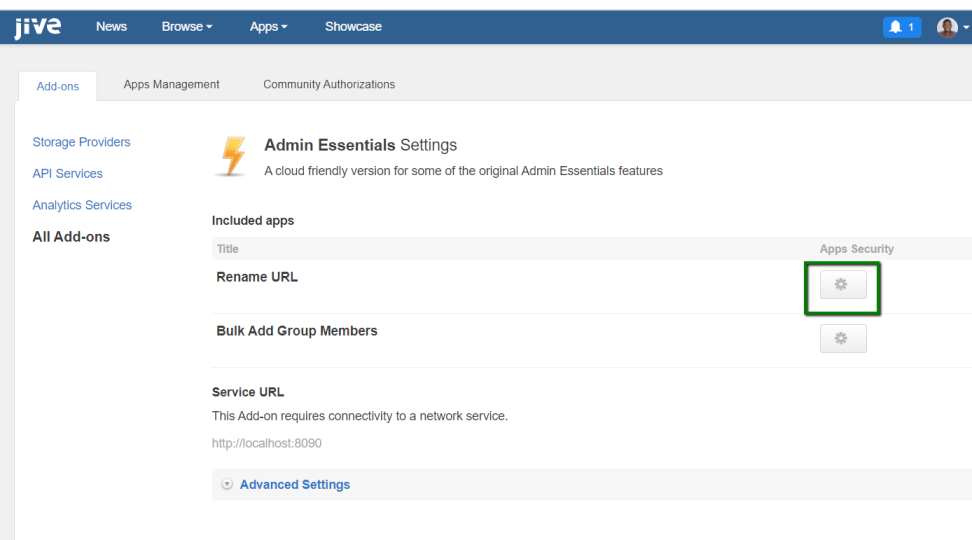
-
Under App Security, click the gear icon next to Rename URL.
User groups with access to the Change Group URL feature are listed here. By default, the All registered users user group is used.
-
Remove All registered users and add the user groups that should have access to the feature.

In this example, we are adding the
URL Rename Permission Groupuser group. -
Save the changes.
Social group administrators and owners who are members of the specified user group (URL Rename Permission Group in the example) will be able to access the Rename Group URL feature of the Admin Essentials add-on. Consequently, users who do not belong to the specified user groups will not have access to the feature.