Embedding standalone videos to the community (with  )
)
Use the create menu to embed videos from other sites as new standalone videos
for your community.
These videos are published as the Video content type and are visible when you browse community content as separate content items.
For more information about the requirements for video files, images for thumbnails, and caption files, see Supported video providers and formats.
To embed a standalone video from another site by using :
-
In your community, click
> Video.
The Publish a Video page opens.
-
Under Select a Video Source, click Embed.

-
Enter the URL of the video you want to add and click Embed.
The video is displayed and you can check it before publishing.
-
If the URL is incorrect or you want to embed another video, click Change video on the right and repeat Steps 2 and 3.
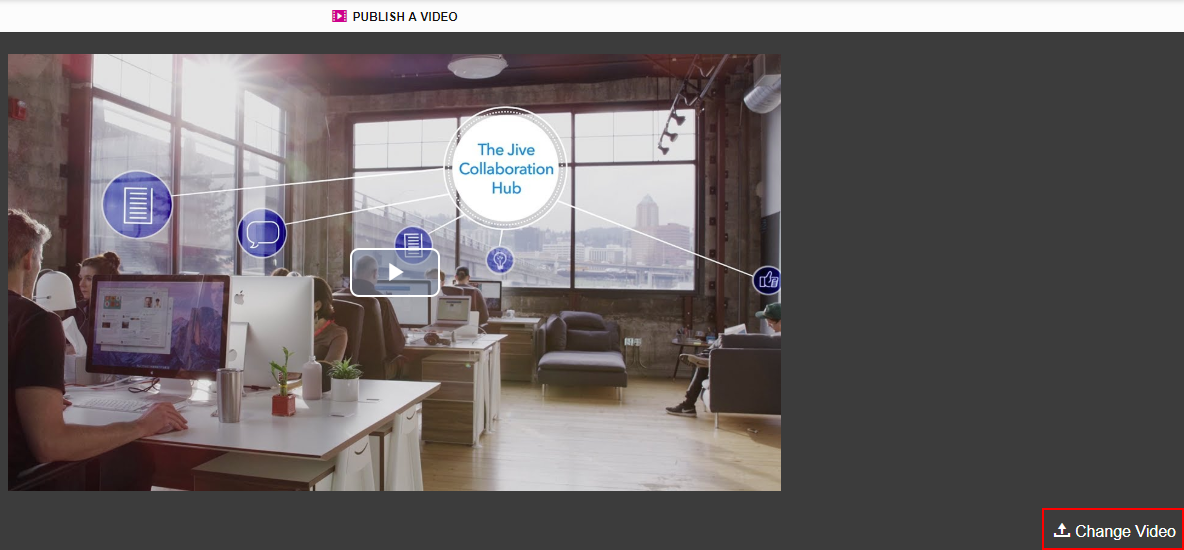
-
Add a title and description for the video.
-
Under Publish Location, select where you want to publish the video.
Note that you cannot publish a video only for yourself.
-
Under Tag This Video, specify the tags for this video.
-
Under Categories, select the categories.
The category selection depends on the publishing location.
-
Click Publish.
The video becomes available immediately after you publish it.