How to upload a video without subtitles
Even though your community supports subtitles, at times you may need to add a video without subtitles.
-
Click
> Video or click
in the blog post (or any other content item).
-
Under Select a Video Source, select Upload. Browse for the video on your machine, select the file, and then click Open.

The video is uploaded to the community and then prepared for storage. You won't be able to publish the video until the process is completed.

Once the video is uploaded, the next processing stage starts. At this time the video is encoded for storage and playback and three thumbnails are auto-generated. You can publish the video even when this stage is not completed; this would not affect the video.

-
Add a title and description for the video.
-
Under Publish Location, select where you want to publish the video.
Note that you cannot publish a video only for yourself.
-
Under Tag This Video, specify the tags for this video.
-
Under Categories, select the categories.
The category selection depends on the publishing location.
-
Under Video Thumbnails, click on one of the available images to be used as the video cover.
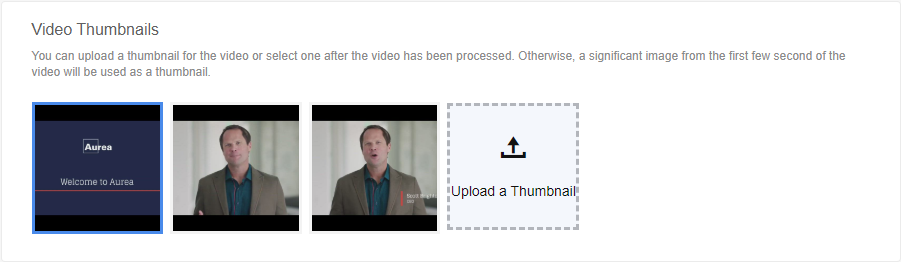
You can select one of the auto-generated videos or upload your own (click Upload a Thumbnail and upload the desired cover image). You can upload multiple images, but only the image you select will be used as the thumbnail. In the example above, the first image is selected.
-
Under Caption / Transcription Options, select No Captions / Transcription.
-
Click Publish or Update to post the video with the new thumbnail.
Note that this button is unavailable until the video is fully uploaded.
The video will become available once its processing is complete. For the detailed description, see .
When you click publish, you start the next – complex – stage of the video processing. During this stage, the speech in the video is converted to textand translated to the required languages. Besides that, the video is analyzed to add more context to the video. Processing may take some time; the video duration, the number of captions to be generated, and the general service availability may affect the overall time.

After the processing is finished, the video appears in News and activity feeds. It also becomes searchable: and you can search not only the title and description, but also captions if they are available for the video.
For detailed information about uploaded standalone video processing, see About Jive Video provider.