How to add/change custom video thumbnails
A video thumbnail is what users see from the video itself. A compelling thumbnail may help to move the video.
You can select a good image while uploading the video or add it later, the steps are similar.
-
Upload your video or open an exiting one
and click Edit.
-
Check the images under Video Thumbnails. The images here are auto-generated for the video (the first three) and uploaded previously (any other images, if present). You can use one of them or upload a new one.
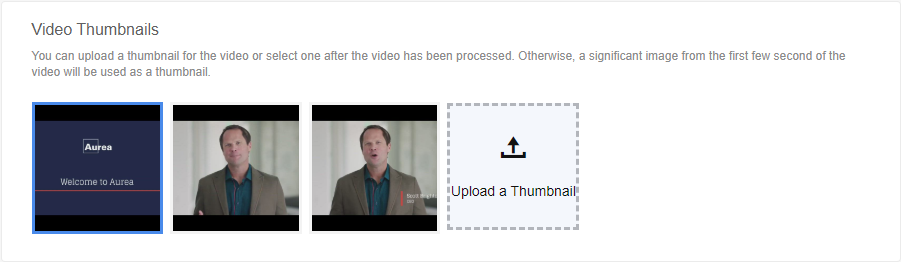
-
Click on the image you like – this image will be used as thumbnail.
Or click Upload a Thumbnail and use another image from your machine. Don't forget to click on the image when it appears in this list.
-
Click Publish or Update to post the video with the new thumbnail.
Note: As a thumbnail, you can use a JPG, static GIF, BMP, or PNG image at least 640 pixels wide with the file size less than 2 MB.