Inserting inline videos into content items and comments
You can add a new or existing video to a content item or a comment or reply in your community.
Unlike standalone videos, uploading inline videos does not support caption / translation functionality. This means that you won't be able to auto-generate or add a custom caption / translation file to an uploaded inline video.
To add a video in comments or content:
-
In the toolbar of the content editor, click
.
The Insert Video box opens.

-
To upload a video:
-
Select the Upload, Record or Embed tab at the top of the box.
-
Click Upload, browse for the video on your machine, select the file, and then click Open.
This starts the video uploading.
-
If you want to change the video (if, for example, you uploaded a wrong file), wait until the uploading finishes, then click Change video on the right and repeat Step 2.b.
-
After the upload completes, click Insert Video to add a video.
The dialog box is closed and the video is added to your comment.
-
-
To embed a video from another site:
-
Click Upload or Embed at the top of the box, then click Embed.
-
Paste the URL of the video and click Import Video.
-
After video import completes, click Insert video.
The dialog box is closed and the video is added to your comment.
-
-
To embed a video from the community:
-
Click Browse <community> Videos at the top of the box.
-
Find the video you want to add.
By default, the list contains all available videos, both standalone and embedded into other content or comments. You can list through the pages by using arrows at the bottom of the box.
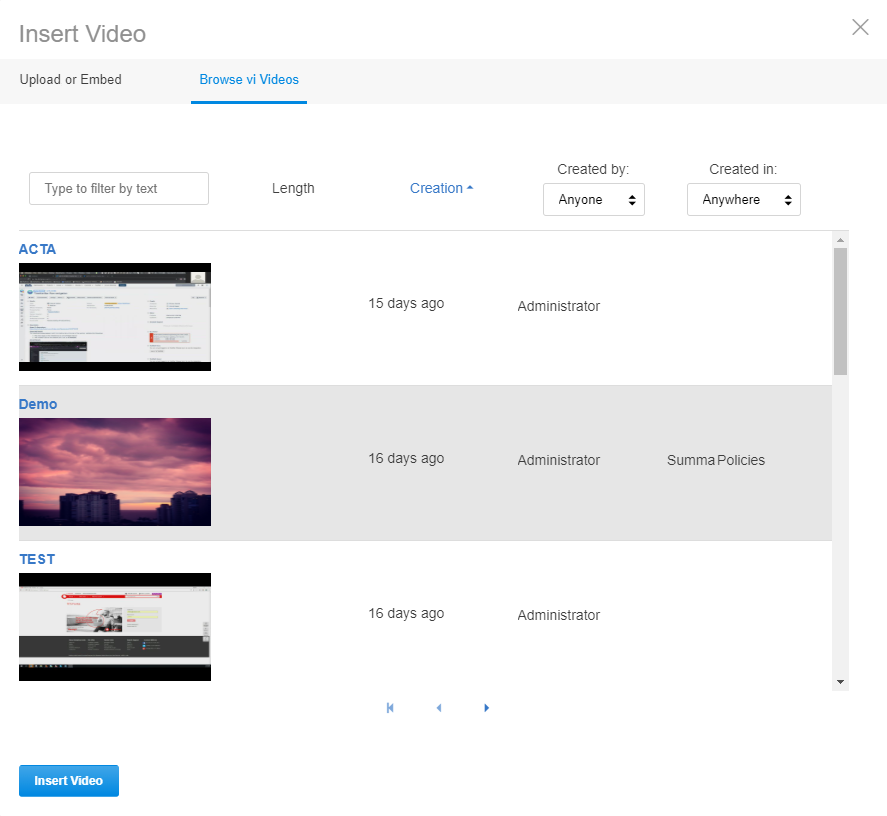
You may find the following filtering and sorting options useful to find the necessary one:
Type to filter by text : Filters the results by the text you type. The search is done through all available video metadata. This filter also removes all embedded videos from the list.
Length : Sorts the videos by their duration.
Creation : Sorts the videos by the time when they were created.
Created by : Filters the list by author: you (Just me) or anyone in the community (Anyone).
Created in : Filters the list by where it is published: in the space you are in (by place name) or anywhere in the community (Anywhere).
-
Once you have found the video, click on it and then click Insert Video at the bottom of the box.
The dialog box is closed and the video is added to your comment.
-
-
Once you see your video in the comment, you can click Add comment, Publish, Create Document, or Post.
Additional Options for Video Insertion
You can also create a standalone video by clicking and selecting Video. This will allow you to create new standalone videos for your community.
Generally, you can follow these steps to add a video:
-
Click
to create a standalone video or click
to insert an inline video.
-
You can:
- Upload a new video: Click Upload, then add the video details and publish it.
- Embed a video from another site: Click Embed, then enter the video URL and import the video.
- Embed a video from the community: Click Browse <community> Videos, then find and select the one you want to add. This works for adding video to comments or other content items.
Related topics
- Uploading standalone videos
Use
to create new standalone videos
for your community. It can contain either an uploaded video or a link to a video from another site.
- Embedding standalone videos to the community (with the pencil icon)
Use the create menu
to embed videos from other sites as new standalone videos
for your community.
- Requirements for recording videos