Managing the Apps List for the Quick Links add-on
Here you can find details on managing the Apps List for the Quick Links add-on QLA Configuration Panel.
- Configuring the app Here are the details on adding apps to the Apps List.
To configure the app:
-
Go to the QLA Configuration Panel:
- Apps > Quick Links Add-on
- Create Menu > Quick Links Configuration or Create Menu > Quick Links - Apps List
- Direct link:
<instance URL>/apps/quick-links-configuration-add-onor<instance URL>/apps/quick-links-list-add-on
-
Click Add New Application.
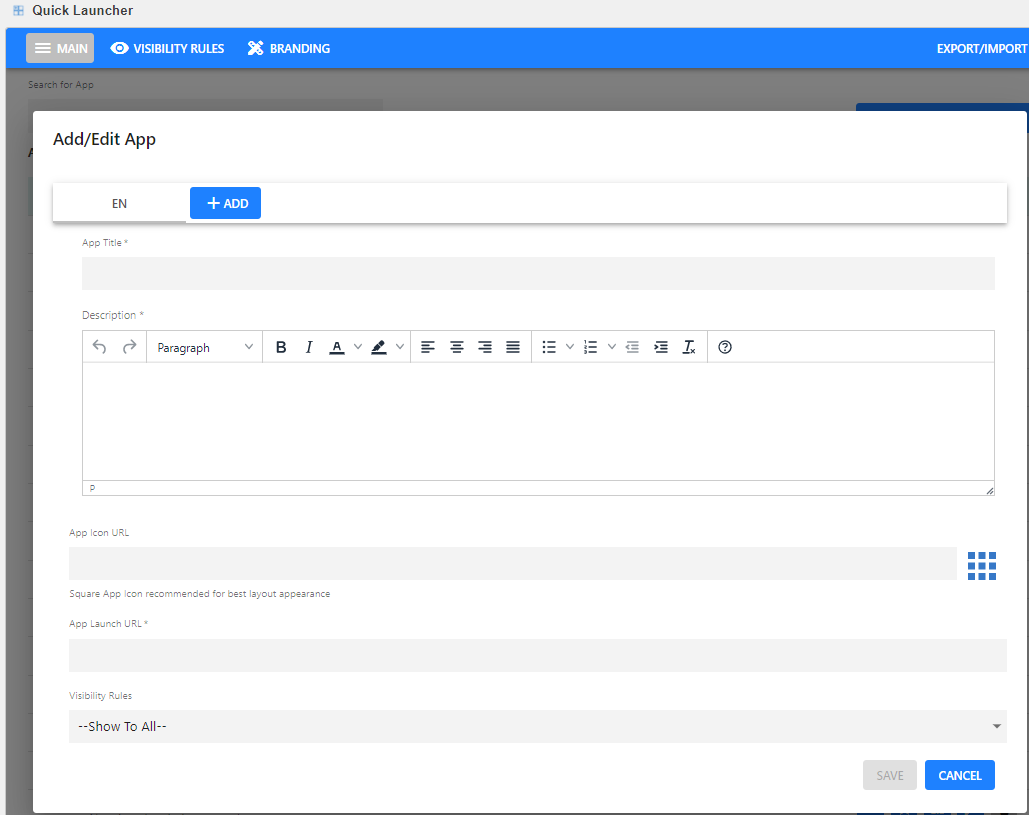
-
The default language is EN. To add details in other available languages, click +Add displayed next to EN. This allows you to provide the app's information in multiple languages for better accessibility.
-
Provide the App Title, Description.
-
Provide App Icon image URL; a preview of the icon is displayed.
-
Specify the App Launch URL.
-
Select appropriate Visibility Rules to configure the visibility of apps, ensuring that the apps appear only to the designated user groups.
-
Click Save and then Save Settings.
Quick Links Apps List is configured successfully.
-
Editing the apps in the Apps List Here are the details on editing the apps in the Apps List.
-
Managing visibility rules Here are the details on managing apps visibility rules in the Apps List.
-
Branding Here are the details on adding apps to the Apps List.