Unpairing a Two-Factor Authentication Device
If you need to change the device you use for two-factor authentication (2FA), you need to unpair the device you use and then set up a new one.
Fastpath for Users: Your avatar > Preferences, then the Two-factor Authentication tab Fastpath for Admins: Admin Console: People > Management > User Search
Note: The Two-factor Authentication tab may not be available depending on the community configuration.
You will have to enter a verification code from your current device before pairing a new one. If you cannot unpair your device yourself, you can ask your community managers to unpair the device for you. This may be required, for example, if you don't have access to the device.
For Individual Users
To change the device for two-factor authentication:
-
Go to Your avatar > Preferences, then click the Two-factor Authentication tab.

-
Click Unpair Device.
This opens the Unpair Device dialog box.
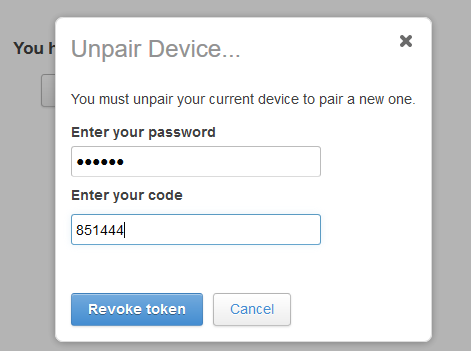
-
Enter your password and the verification code from the authenticator app.
-
Click Revoke token.
The device is disassociated from your account and you are signed out from your account. When signing back in, you will be able to set up a new device. For more information, see Signing in to community with two-factor authentication enabled.
For Administrators
To unpair a user device:
-
In the Admin Console, go to People > Management > User Search.
-
To narrow the list of users, type part of the username under Search and click Search next to the box.
Use the filtering options under Search for more accurate searches.
-
In the list of users, click on the username of the user whose account you want to edit.
This opens the User Summary page with detailed information about the user account. The status of the pairing is listed next to Two-Factor Authentication Device Paired, along with the date of pairing (if any).
-
Next to Two-Factor Authentication Device Paired, click Unpair device and confirm the decision.
With the pairing removed, the user will be required to re-configure two-factor authentication on the next login.