User Account Characteristics, Groups, and Statuses
Each user account in Jive has its characteristics that help identify different account groups for accounting purposes. You can find these groups and characteristics across various Jive components and reports, such as the Admin Console, JCA, community analytics, and posted reports.
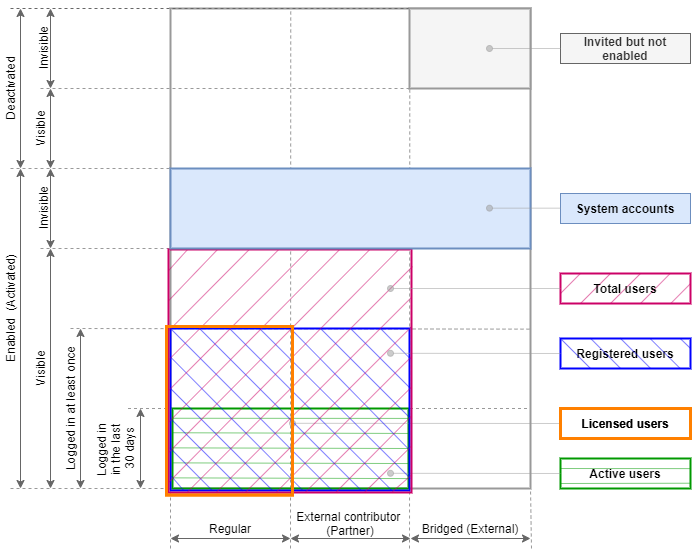
Account Characteristics
We classify user accounts as follows:
Account Types
- Regular: These are user accounts registered within your community.
- External Contributors: Users who are not part of your community but are provided access to specifically defined groups. For more information, see Using external groups.
- Note that previously, external contributor accounts have been referenced as partner accounts.
- Bridged: User accounts from other Jive communities bridged to your community. For more information about bridging, see Connecting communities with bridges.
- Note that previously bridged accounts have been referenced as external.
Activation Status
- Activated (Enabled): Accounts can be used to interact with the community—log in, view and collaborate on content, manage users, or do any other tasks. Note that if an LDAP server is used to manage user accounts for your Jive community, you may see a large number of activated accounts as a result of user sync, which may not represent the number of users actually using the community.
- Deactivated (Disabled): Accounts are kept in the system but are inert and cannot be used to access the community. The content associated with the account remains until the account is deleted. For more information, see Deleting and deactivating user accounts.
Visibility
- Visible or Invisible: Account visibility defines whether or not an account is visible from the front-end of Jive. This property is used with system administration and service accounts, such as the built-in admin user account. You can check the visibility of a user account through the Person Service API endpoint.
Login Status
- Logged In: This means the account has been used to log in to the community at least once.
- Logged In Within the Last 30 Days: We separate accounts that have logged in within the last 30 days to determine active community users.
Account Groups for Accounting Purposes
Based on the characteristics above, we classify users as follows:
- Total Users: Activated (Enabled) Visible users that are not Bridged.
- Registered Users: Activated (Enabled) Visible users that are not Bridged and have Logged in at some point in time.
- Active Users: Activated (Enabled) Visible users that are not Bridged and have Logged in at some point in the last 30 days.
- System Accounts: Activated (Enabled) Invisible accounts created for administrative purposes. System service accounts are typically generic accounts utilized for purposes other than accessing the community, such as the built-in admin account.
Licenses are counted only for registered visible active user accounts with at least one login. You can find a detailed report on the License Usage page in the Admin Console. For more information, see Viewing user licenses.
User Account Statuses
Each user account is assigned a particular status that defines its registration status. Below is the list of possible statuses:
- Invited: A community has sent an invitation to an unregistered person including the person's email in the message. This status is available if invitations are enabled in the community. For more information, see Configuring self-service user registration.
- Awaiting Moderation: The user account has at least the minimum necessary data and is awaiting moderation if account moderation is enabled in the community. For more information, see Setting up user registration moderation.
- Approved: The user account in this status has successfully passed moderation if account moderation is enabled in the community.
- Rejected: The user account in this status has failed moderation if account moderation is enabled in the community.
- Awaiting Validation: This status shows that the user's email is not confirmed if the email validation is enabled in the community. For more information, see Configuring self-service user registration.
- Validated: This status shows that the user has their email validated if the email validation is enabled in the community.
- Registered: After a user logs in to the community for the first time, the account status is marked as registered.
- None: This status is used for user accounts that do not belong to any other status, such as the system accounts.