Linking places and place pages to the Multiple Languages add-on
Here you can find details on linking places and place pages with different languages using the Multiple Languages add-on.
Place or place pages to be linked, Actions > Manage Place Languages
Linking Places
To link a place with the Multiple Languages Add-on:
-
Create places for different languages to be linked subsequently via Multiple Languages Add-on.
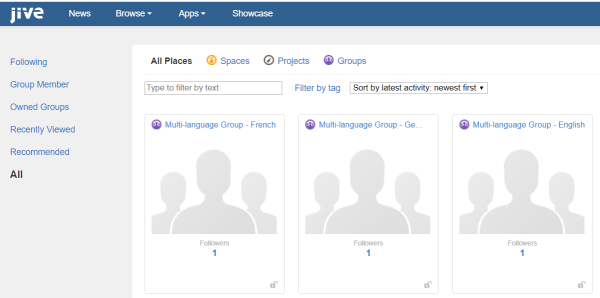
-
Go to one of the prepared places.
-
Click Actions > Manage Place Languages.
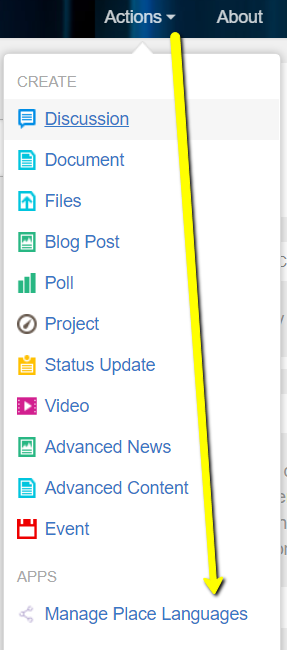
-
Select the Language of the current Group (for example, English) and then click Save.
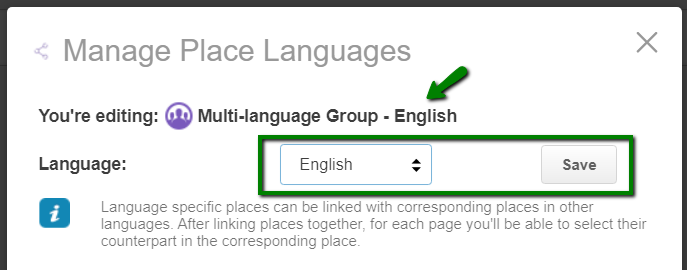
-
Select the other linked place language (for example, German), click Search, then select a place from the list, and close the window.
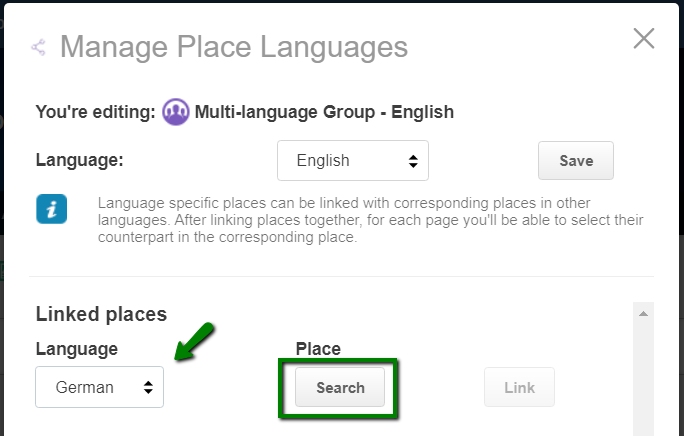
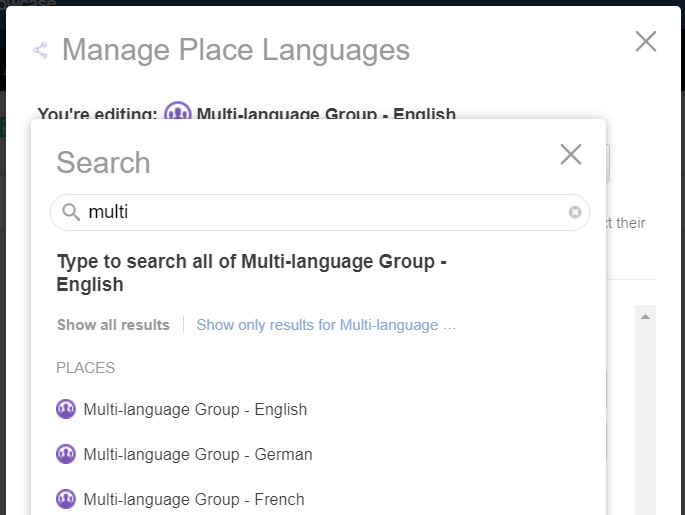
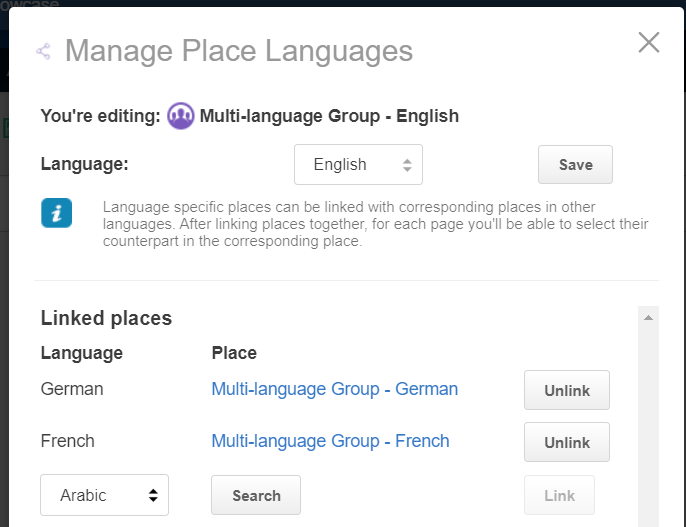
The place has been linked.
Linking Place Pages
To link place pages with the Multiple Languages Add-on:
-
Create custom pages for different languages to be linked subsequently via Multiple Languages Add-on. Use Manage > Create a Page.

-
Go to one of the custom pages, for example, English.
-
Click Manage > Manage Place Languages.
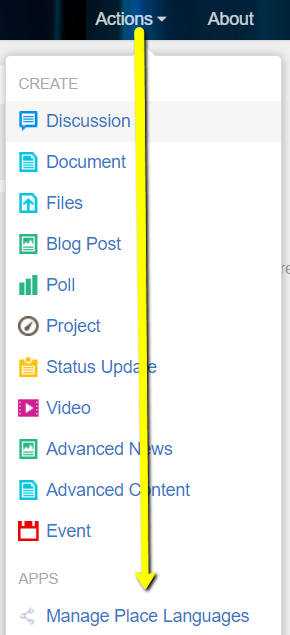
-
In Language, change to Multilingual and click Save.
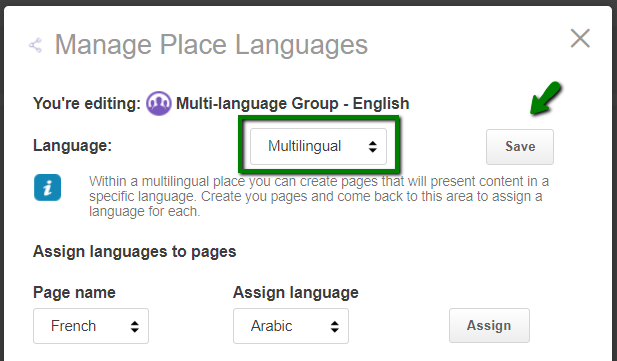
-
In Assign languages to pages, select the Page name and the language to be linked to it under Assign language, and then click Assign.
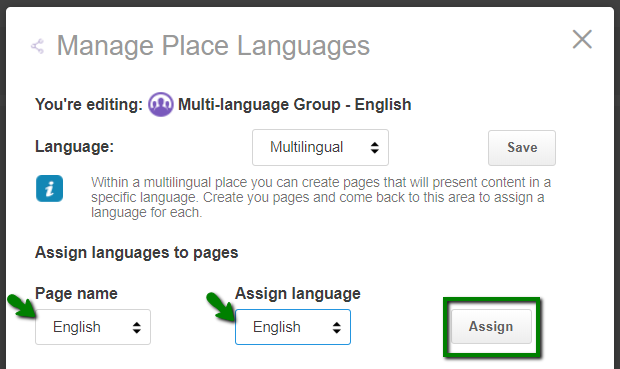
-
Continue to link the other custom pages based on the languages opted.
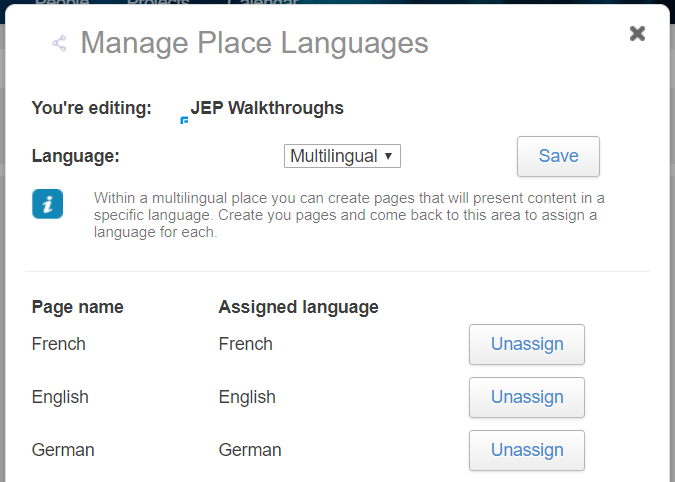
Pages successfully linked.