Editing and Deleting Rules for the Social Group Sync Add-on
Here you can find details on editing and deleting rules for the Social Group Sync add-on.
Fastpath:
- Pencil Icon > Social Group Sync
- Direct link:
<instance URL>/apps/profile-social-group-sync-add-on
The Configuration Panel for the Social Group Sync Add-on is accessible only to the members added in the user groups included in the add-on configuration, as described in Applying user groups to Social Group Sync. The same access limitations apply to the User Group Sync Add-on, as noted in Applying user groups to User Group Sync.
Creating Rules
To set the Rule Configuration for a new rule:
-
Go to the add-on Control Panel:
- Pencil Icon > Social Group Sync
- Direct link:
<instance URL>/apps/profile-social-group-sync-add-on
-
Click Create+.
-
Add an Expression using the relevant Profile Field(s) of the users who need to be added.
-
Provide the Group ID/Name of the Group to which the selected users are to be added.
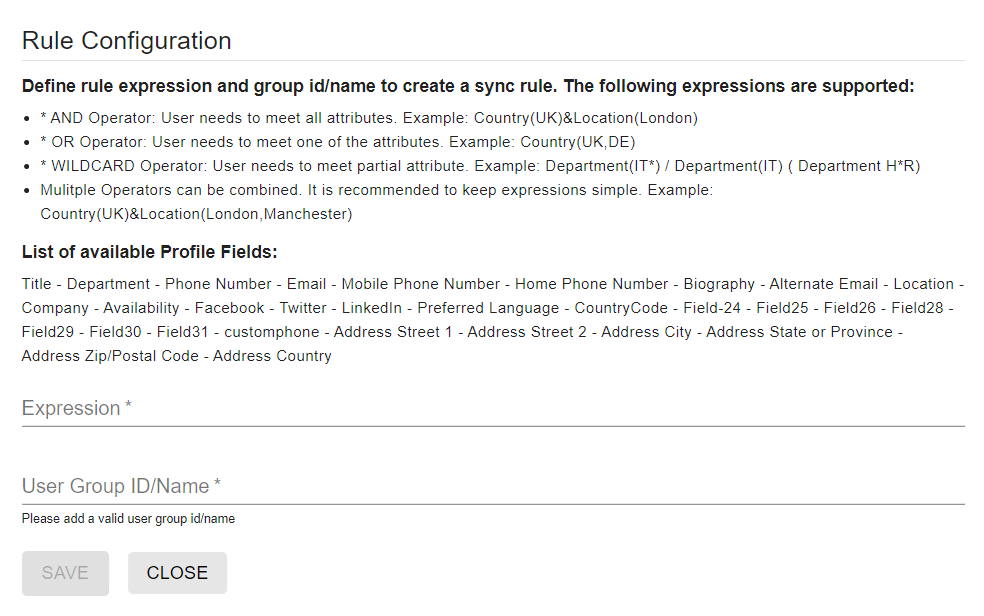
-
Save the rule.
Successfully created group configuration for both User Group Sync and Social Group Sync.
Editing and Deleting Rules
To edit or delete an existing rule:
-
Go to the add-on Control Panel:
- Pencil Icon > Social Group Sync
- Direct link:
<instance URL>/apps/profile-social-group-sync-add-on
-
To edit a rule, select the pencil icon provided for the rule.
-
To delete an existing rule, click the Trash Can icon.
Deleting a rule: Item with group will remove all users added by the rule during the next sync execution for both User Group Sync and Social Group Sync.