Configuring Tag Prompt Add-on
Here you can find details on creating sections to be configured in the Tag Prompt Add-on.
Create menu > Tag-It Add-On Config
-
Go to Create menu > Tag-It Add-On Config to open the Tag Prompt add-on configuration screen.
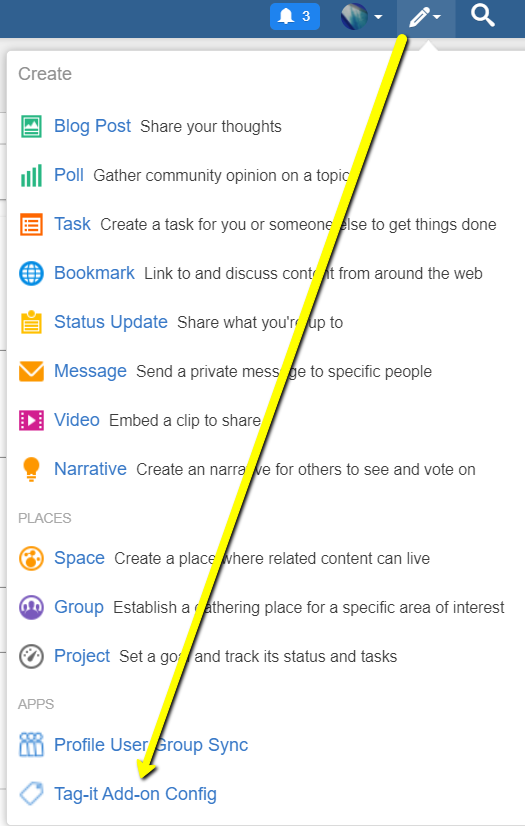
This opens the Tag-It Add-on Config page, where sections can be configured globally or per place based on Tag Prompt Configuration, as described in Enabling Tag Prompt Add-on globally or selectively.
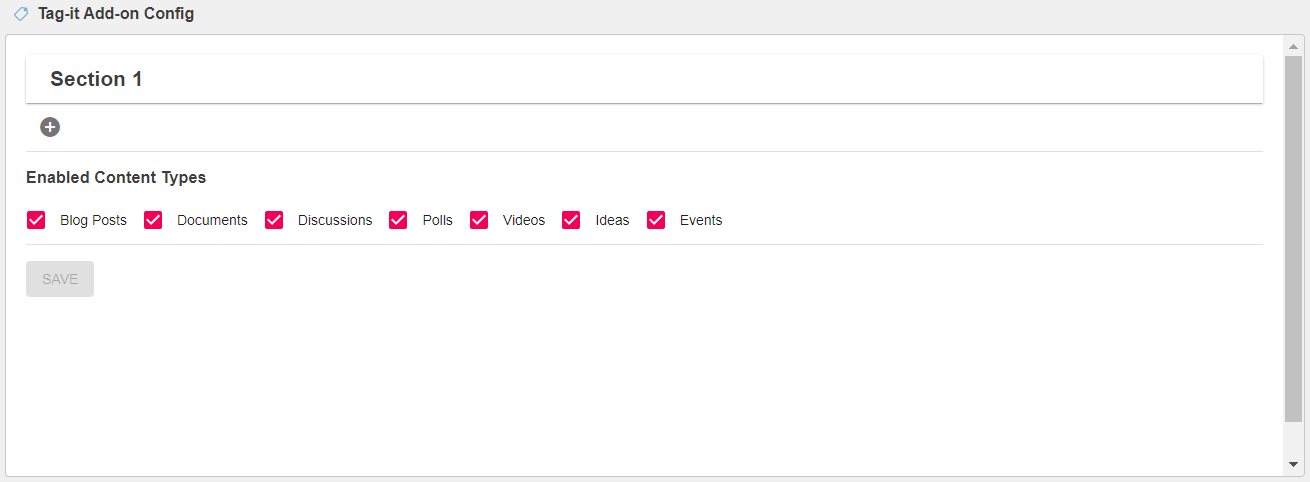
-
To configure the Tag Prompt, click Section 1.
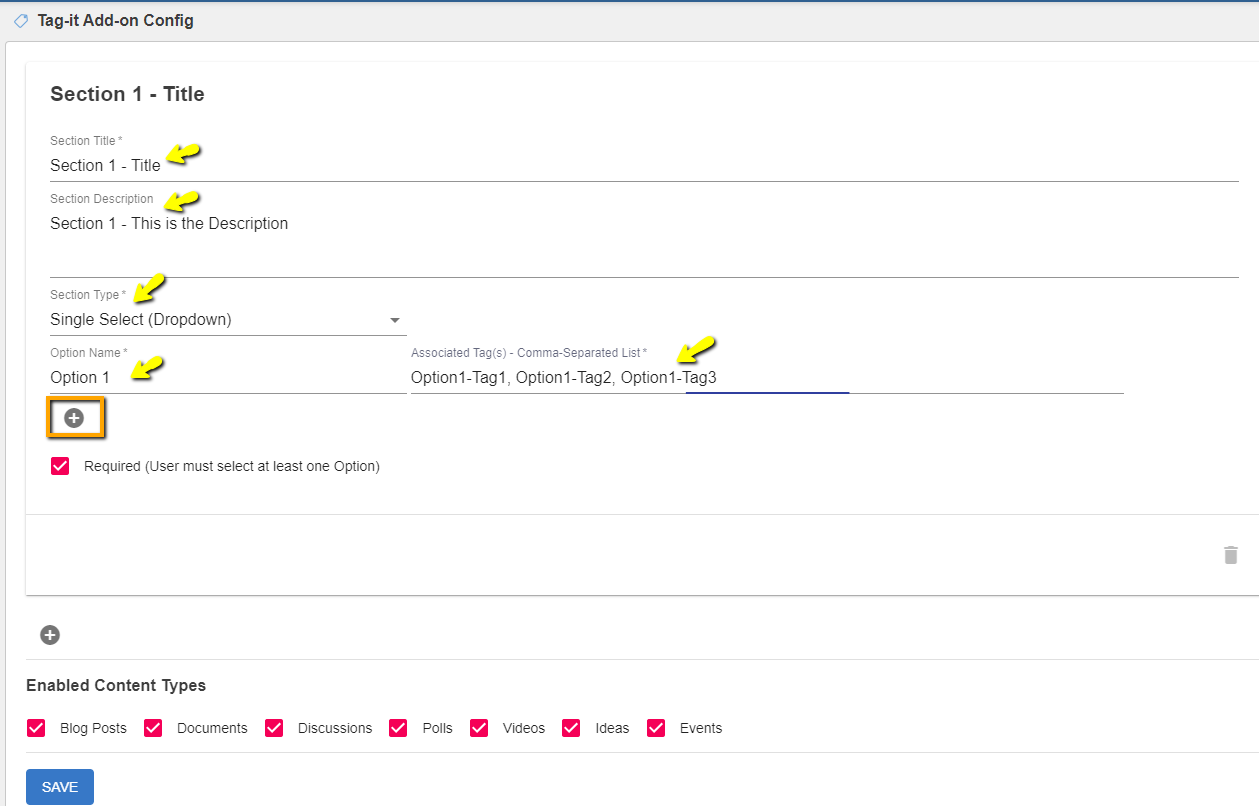
-
Add the information for the respective section details:
-
Title and Description.
-
Section Type: Radio box, Checkbox, Dropdown, Type-ahead Search, or Free text.
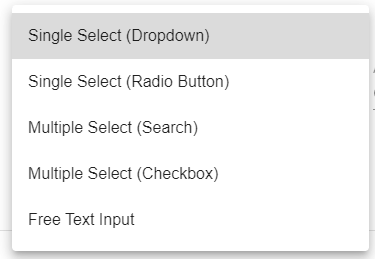
-
Options with Associated Tag(s) as a comma-separated list. Add more options by selecting + (plus).
-
If the information in this Section is mandatory to be tagged by a User, enable Required (User must select at least one Option).
-
-
To manage sections:
- Delete a section by clicking the Trash can icon at the bottom right of the relevant section.
- Add a section by clicking the + (plus) at the bottom left below the last section. Up to 5 sections can be added.
- Edit, collapse, or expand a section by clicking on the Section Title.
-
Specify the content types for which the above pre-defined tags will be applicable under Enabled Content Types.
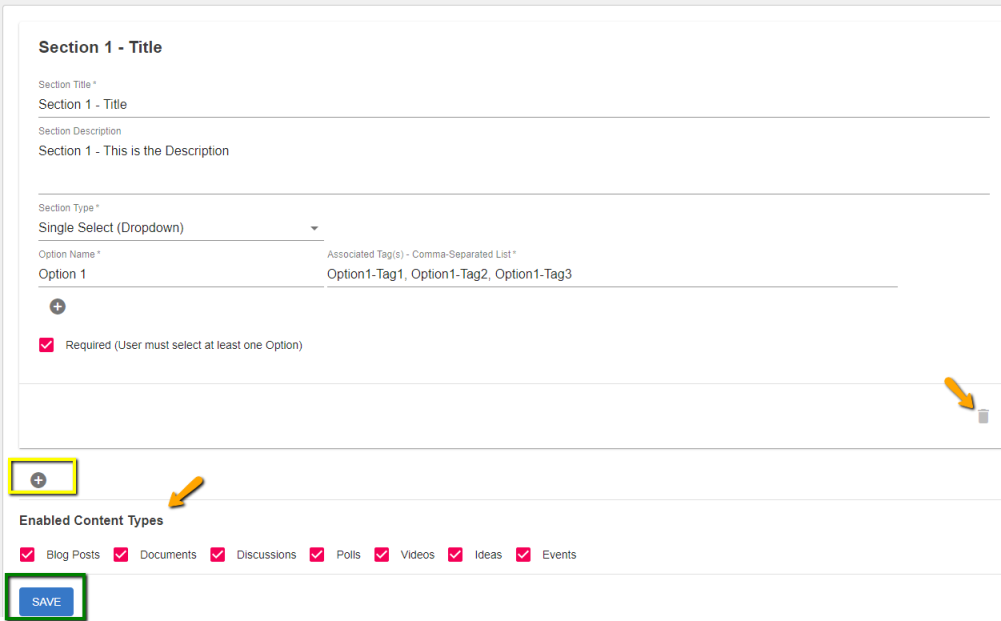
-
Click Save.
Tag Prompt is configured successfully.