Average Response Time to Questions
You can use the Average Response Time to Questions graph to gauge how responsive your community or a segment of your community is on a given day. The graph allows you to see the average length of time questions were outstanding prior to receiving the first response, first helpful answer, or the correct answer.
Your avatar > Community Analytics, then select Community Usage Dashboard.
You can select how you want to view the response time: in days, hours, or minutes. By default, the report displays results split by month, and hovering over graph lines over a specific month displays average times for this month.
- Hover over the graph lines to see the average time for a specific day.
- The Average Response Time to Questions report includes questions asked by external contributors. To narrow the report down to only questions asked by standard-access users or external contributors, select Add Filter > User Type and pick the user type you want to see in the report.
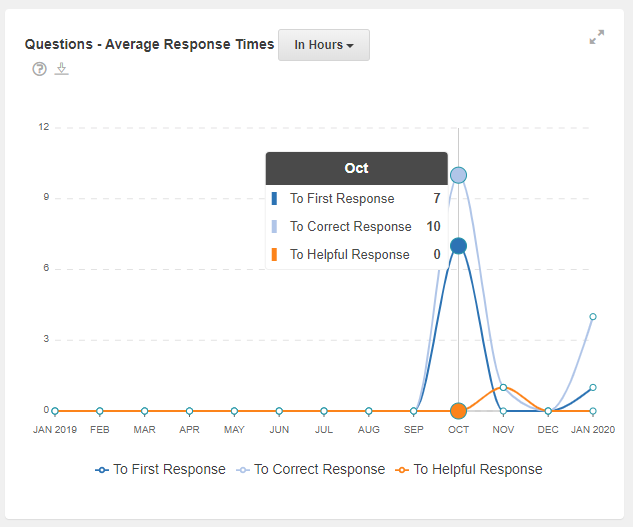
Clicking on a month point on the graph lines opens the detailed view of the selected month; hovering over graph lines displays results for the days of the month. Clicking a point on the graph lines again switches the view back to the year view.
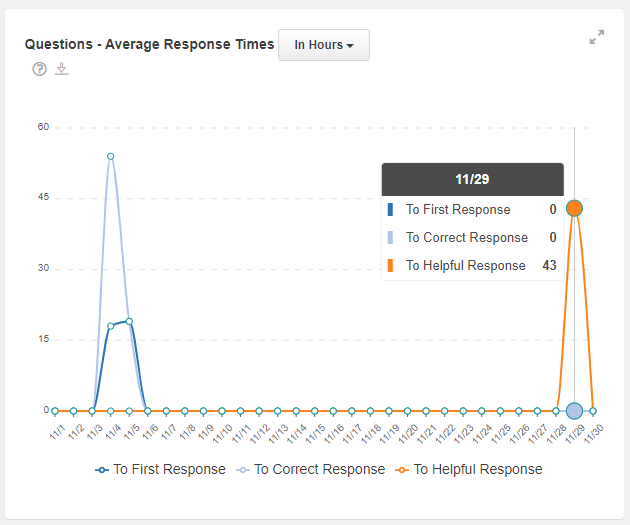
A downloaded report in a CSV file
The report can also be exported in the CSV format. The file name includes the chart name and the period for which the data is exported. For example, a Questions - Average Response Time report file name may look like Average Response Time_2019-11-01_2019-11-30.
The contents of the report depend on the dashboard filter (by date, department, and title). Additionally, the selected view affects the exported data as follows:
- If the monthly view is selected, the report contains the number of first, correct, and helpful responses for the selected period, split by month.
- If the daily view is selected, the report contains the number of first, correct, and helpful responses for the selected month, split by day. For the current month, the results are displayed for the past days only, and zero results are added for days to come.
The times are always displayed in minutes.