Exporting analytics data
You can export analytics data directly from your community interface by using the Analytics Export service.
Your avatar > Analytics Export
With this interface, you can set the filters, and then export the data that meets the specified conditions.
Note: We recommend that you first check the filtering conditions over a short period using Preview, then set the filter for the whole period and download the report (or reports) you want to get.
Getting the requested amount of data with filtering conditions applied may take a long time to complete. This may lead to time-outs when you preview or download reports. For relatively small-sized queries – usually, less than 3 months of data for communities with less than 5,000 users – the processing is usually successfully finished and you can see the results immediately.
For large queries – if you want to get data for more than 3 months for a community with than 5,000 users – the processing may take too long and timeout. In this case, for the Preview option, you will not get any results at all; refreshing the page will cancel the request and you will be need to re-configure the filters. But for CSV downloads, the processing continues in the background and you can get the resulting CSV file on the Historical CSVs tab once the processing completes. The CSV files remain available for 48 hours from the time of the request.
To export analytics data:
-
In the user interface, go to Your avatar > Analytics Export.
This opens the DES Explorer page.
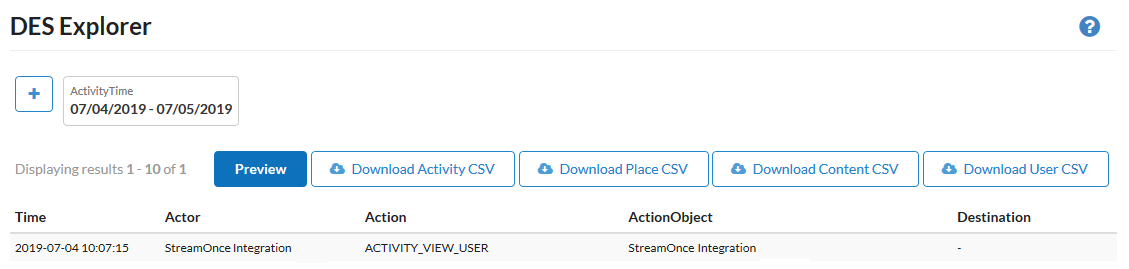
-
To add a filter, click
, click the filtering option you want to add, specify the filtering condition, and then click Apply.
- To add a match, type the sequence to match in the box and click
.
- To configure multiple choice, select the check boxes for the required conditions.
- To set a period, specify the start and end date. The available filters are listed in List of filters.
One of the commonly used filters is
activity.timethat is used to limit the date range of the activity. For more information on the available filters, see List of filters. - To add a match, type the sequence to match in the box and click
-
To remove a filter, click
on the filter box.
-
Click Preview to review the results.
This displays the first 10 results of the query.
warningAttention: Do not use Preview for larger queries – for example, more than 3 months of data. The query may timeout and you will not be able to see any results. Use a small period first for preview, and then set the required period when you are ready to download the report (or reports).
-
To download the full results, click one of the following:
Download Activity CSV | Downloads a CSV containing the events which do not fall into categories of content, user, or place. This includes interactions with tags, searches, custom content types from plugins, and other activities. For example, the following are in the activity CSV: |
Download Place CSV | Downloads a CSV containing the events which are taken on places. For example, |
Download Content CSV | Downloads a CSV containing the events which are taken on content objects. For example, |
Download User CSV | Downloads a CSV containing the events which are taken on user objects. For example, |
For smaller queries, the filtered data is downloaded in a CSV file immediately; you need only to select a directory where the file should be saved locally. The default output fields are listed in Default CSV output fields.
If the query is too large for instant download, a warning is displayed with the name of the CSV file that will be generated per your request.
The CSV will be built and archived by using the gzip compression algorithm in the background. You should download it later from the Historical CSVs tab. The archives are available for 48 hours. You can use any commonly used archive manager, like WinZip or 7-zip, to unzip and further use the CSVs.
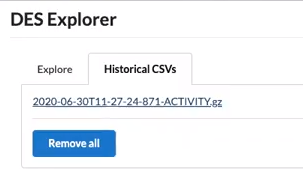
After you download the reports you require, you can clear the Historical CSVs list by clicking Remove all.
Currently, Analytics Export is limited to 10,000 rows per CSV export.